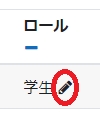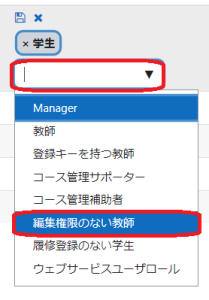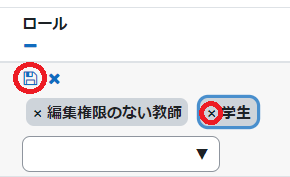| Sv translation | ||
|---|---|---|
| ||
ロールを変更したい場合、まず参加者一覧のページに移動し、ロールを変更したいユーザのロール名称(ここでは「学生」とします)の右隣にある鉛筆のマークをクリックします。 新しいロールを追加できるドロップダウンリストが表示されますので、変更したいロールを選択します(ここでは「編集権限のない教師」を選択しています)。 「編集権限のない教師」と「学生」と2つのロールが並びますので、変更前のロール「学生」を×ボタンで削除し、最後にフロッピーのマークをクリックして保存します。
|
| Sv translation | ||
|---|---|---|
| ||
To change a user's role, navigate to the participant list page, and click on the pencil icon next to the user's role name (referred to as "Student" here). A drop-down list will appear, allowing you to add a new role. Choose the desired role for the change; in this case, "Teachers without edit right" has been selected. There are two roles, "Teacher without edit right" and "Student." Remove the "Student" role before making the change using the × button, and then click the floppy disk icon to save.
|