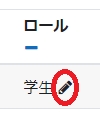
To change a user's role, navigate to the participant list page, and click on the pencil icon next to the user's role name (referred to as "Student" here).
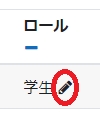
A drop-down list will appear, allowing you to add a new role. Choose the desired role for the change; in this case, "Teachers without edit right" has been selected.
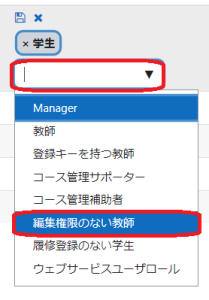
There are two roles, "Teacher without edit right" and "Student." Remove the "Student" role before making the change using the × button, and then click the floppy disk icon to save.
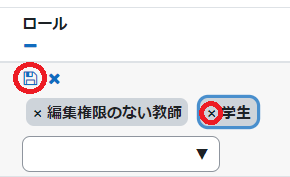
Please note that if you do not click the floppy disk icon, the change to the role will not be saved. |