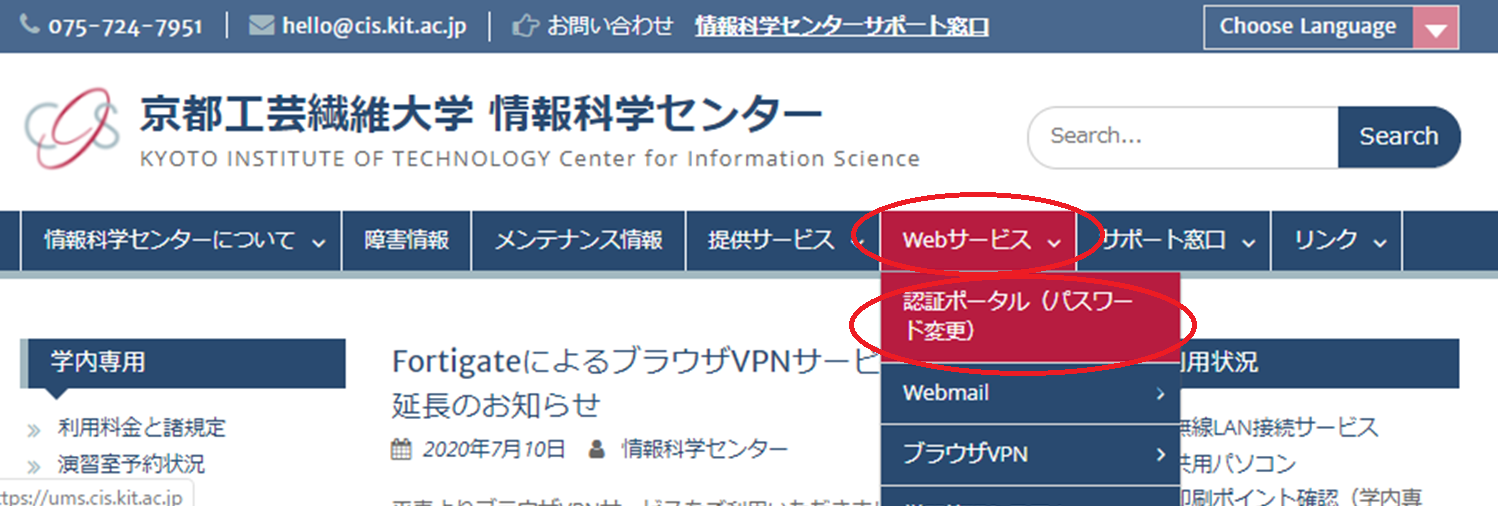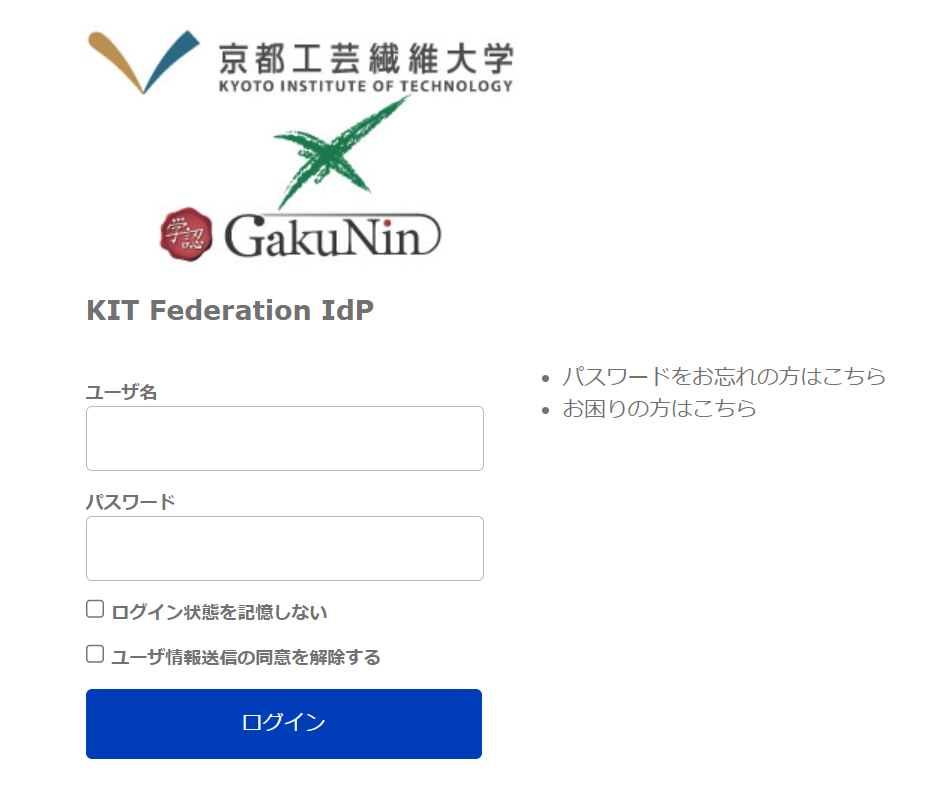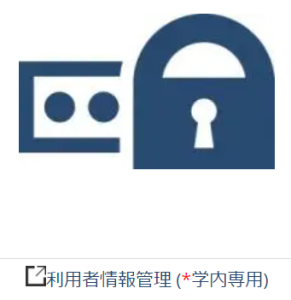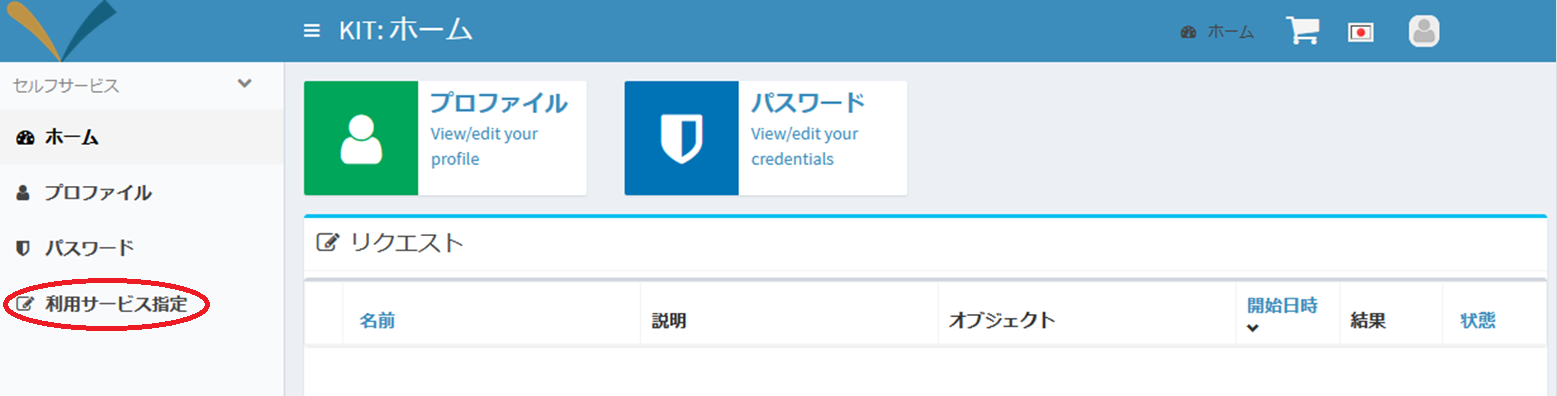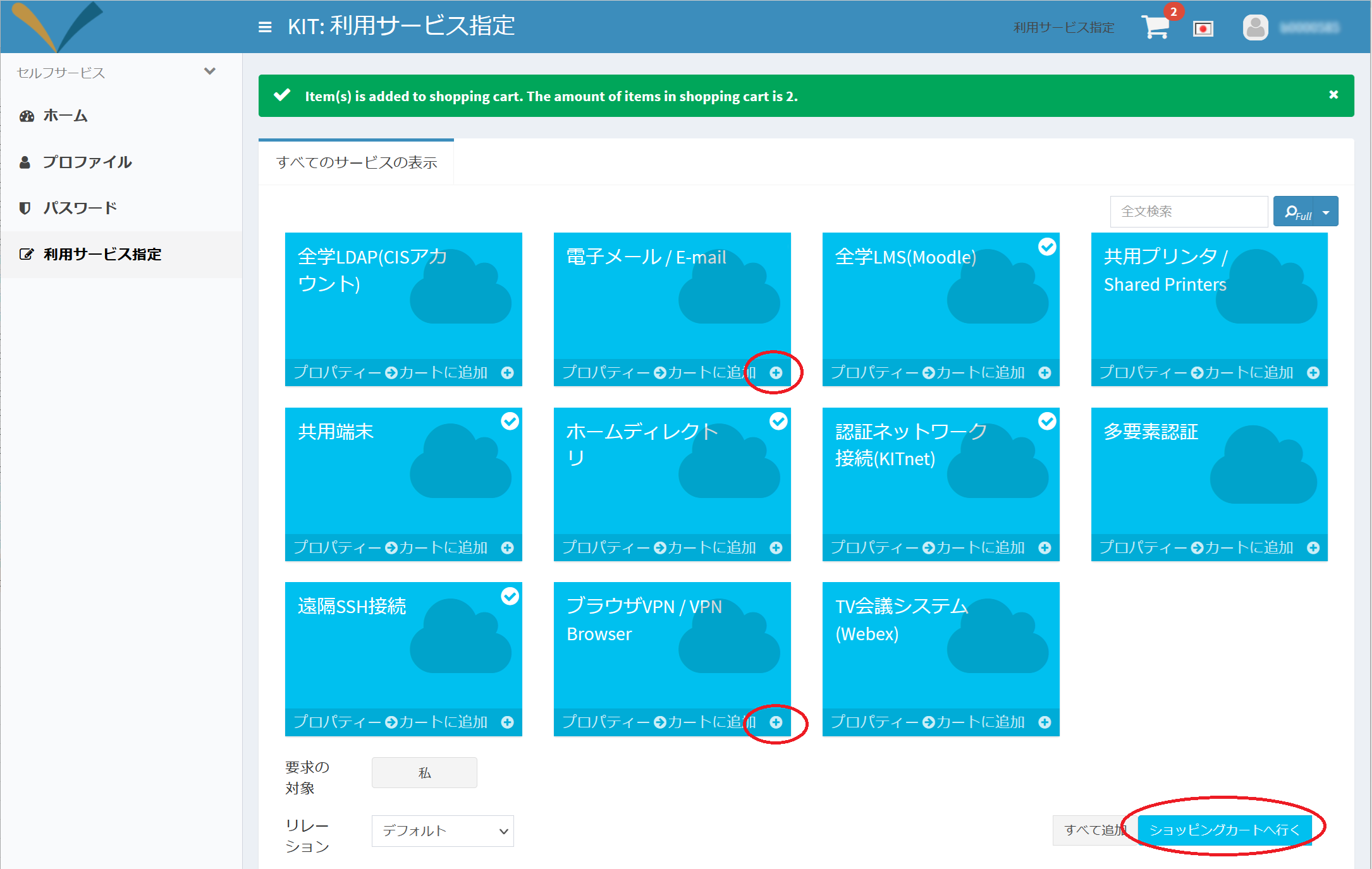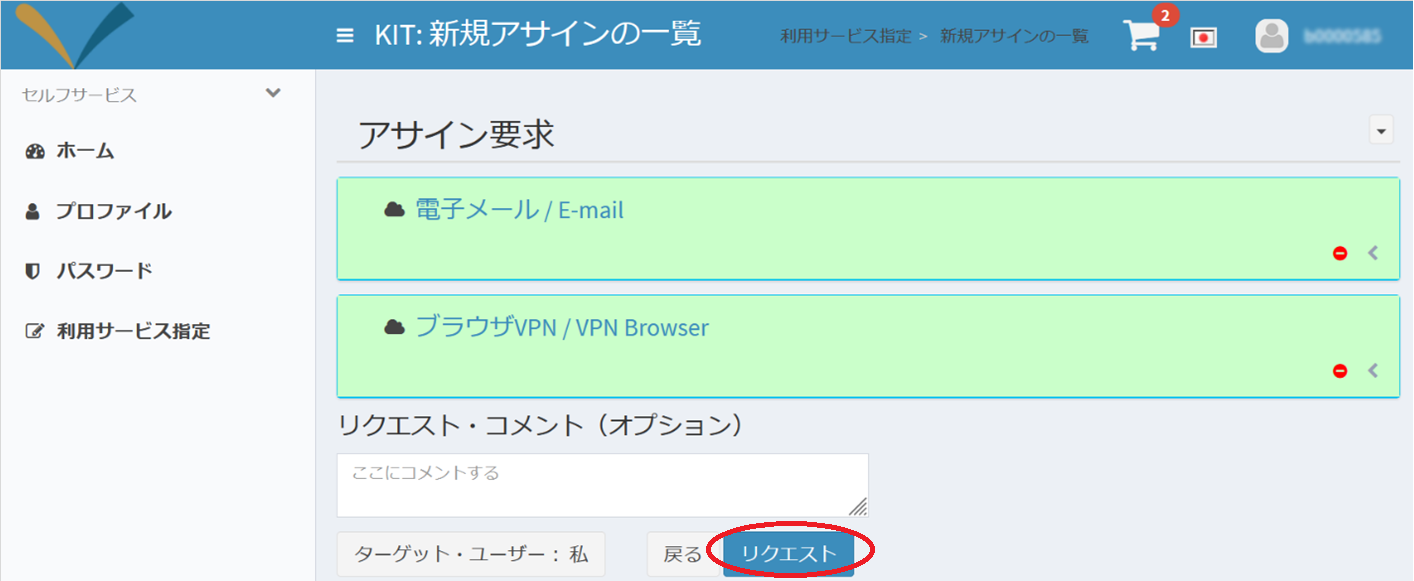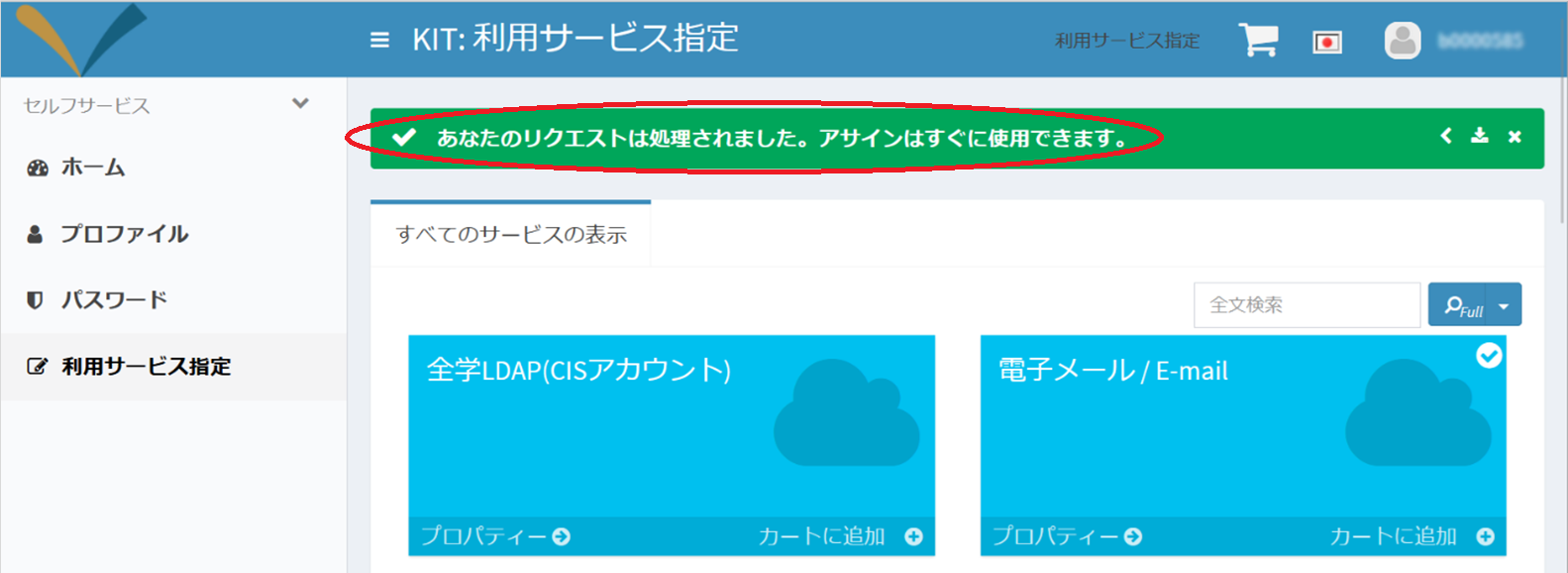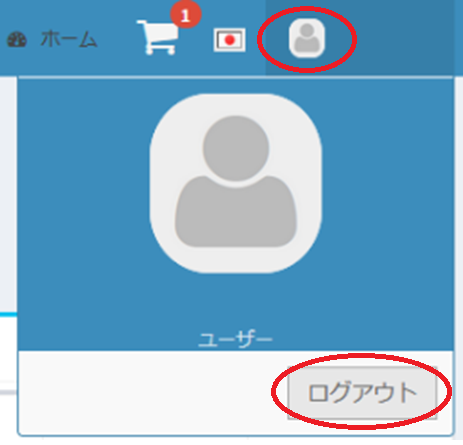Activation is only possible from the campus network ( KITnetX, Shared computers in seminar room, study room, library, computers in laboratories ) .Services can only be activated by following one of the options below: - Connect your device to the university's wireless LAN(KITnetX).
- Use the a shared computers PC in the seminar room, /study room , libraryor the University Library.
- Use the computers in laboratories.
Please activate with any of the above. - a PC in a laboratory on campus.
If you are a working student or have difficulty coming to the university, please contact us via the support desk at https://helpdesk.cis.kit.ac.jp/. |