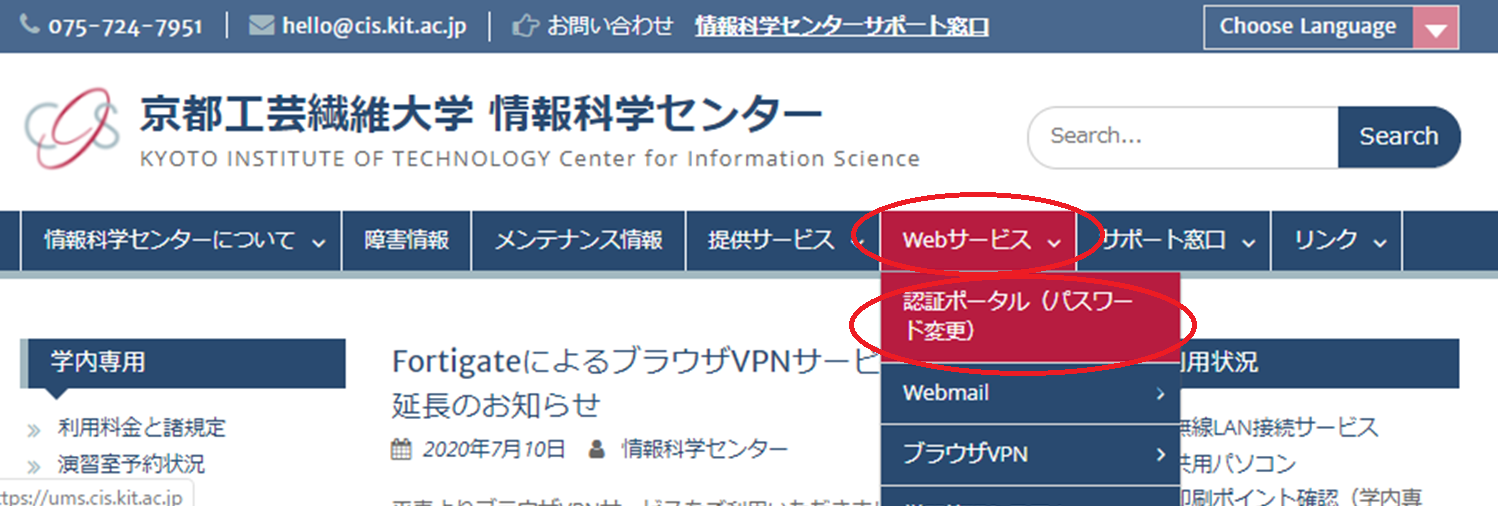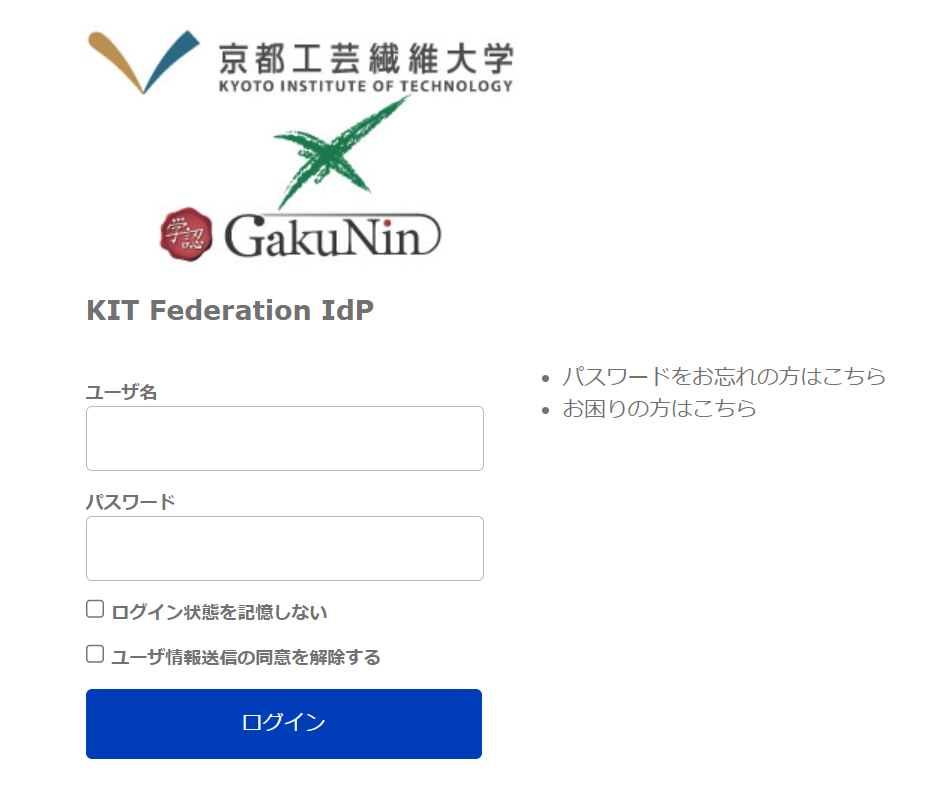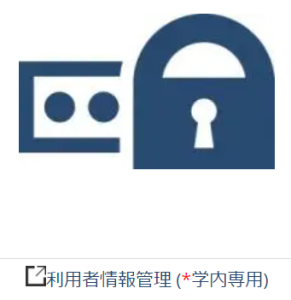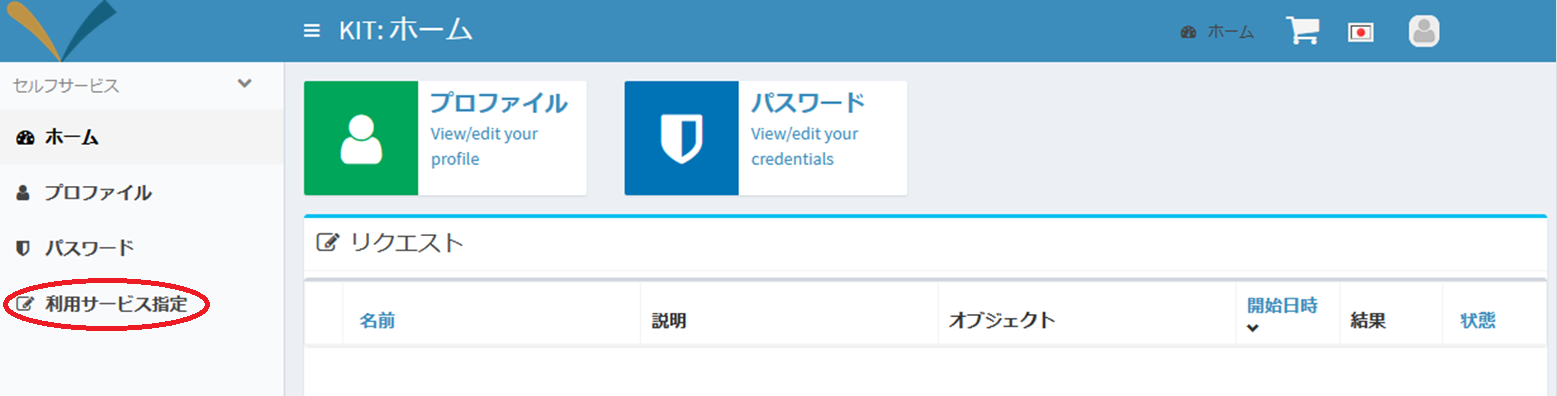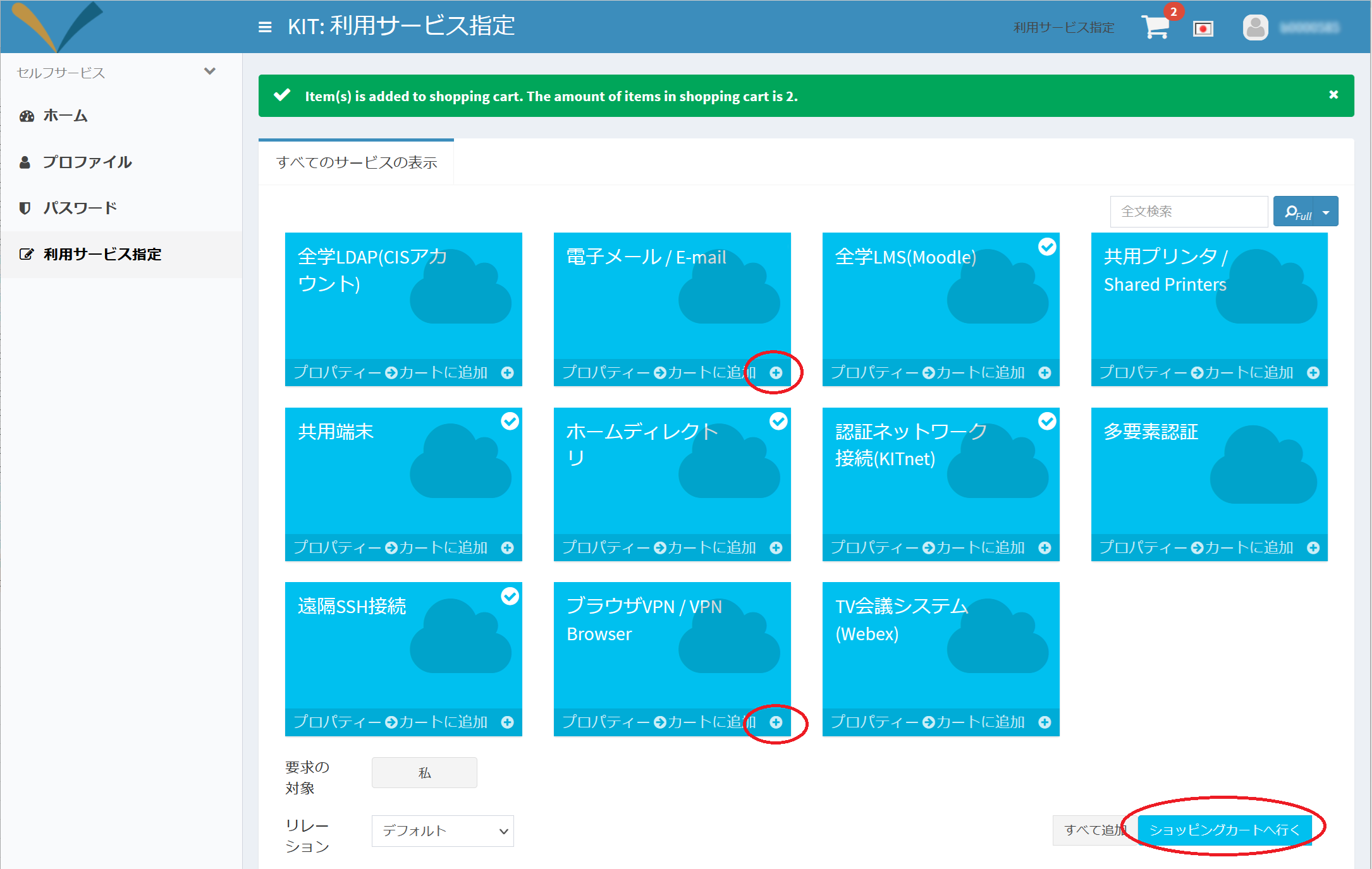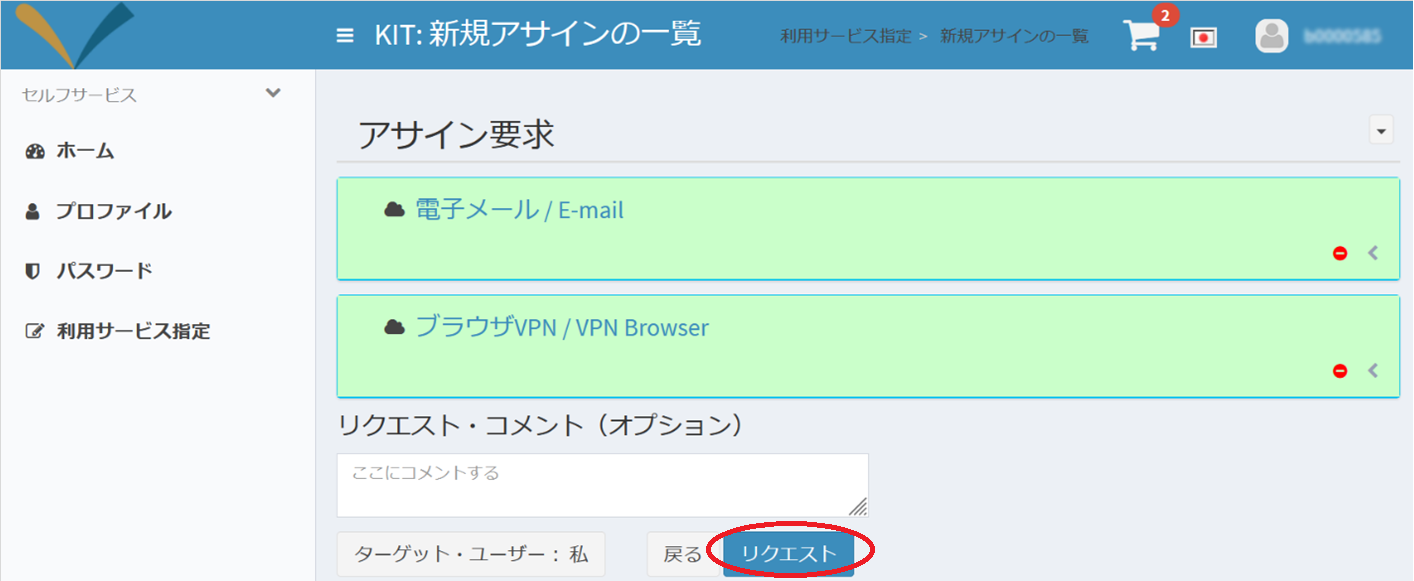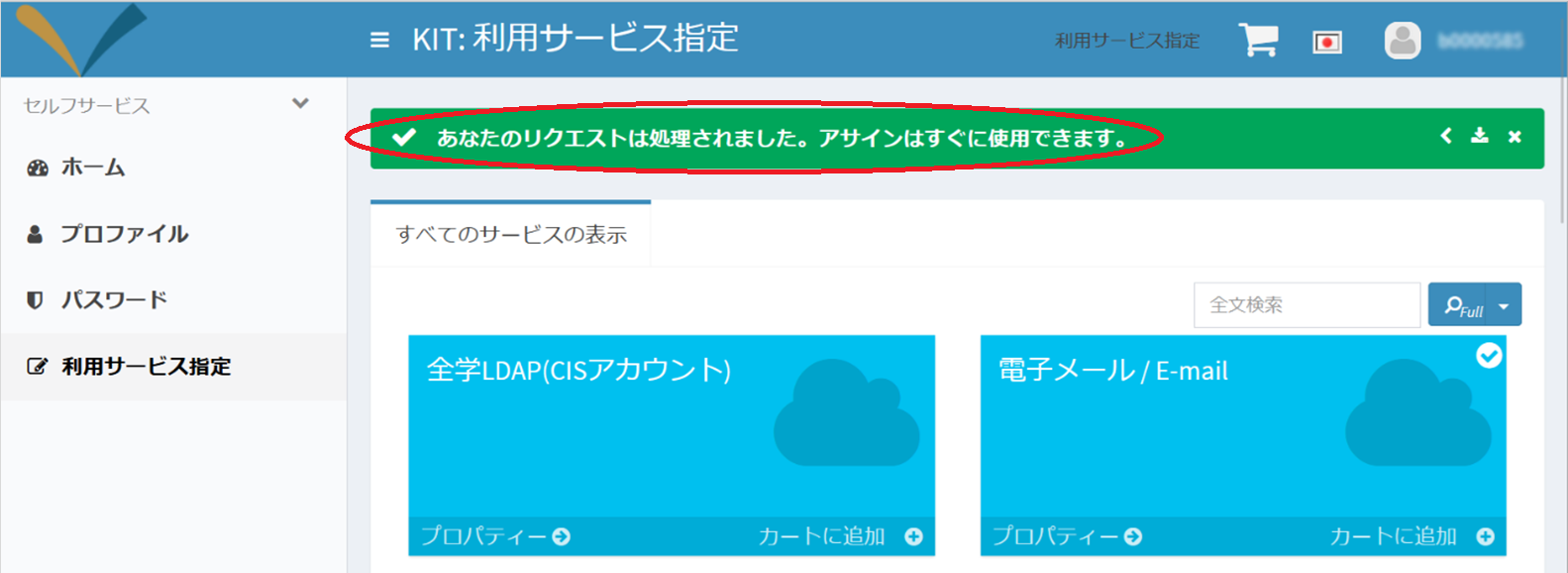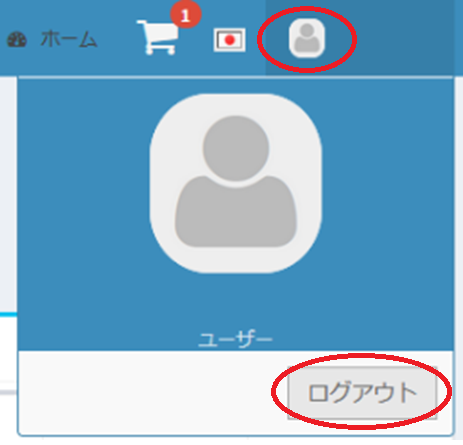Some services will become available after you complete the information literacy guidance through e-learning and pass the quiz.
Once you have completed both, please activate the services by following the steps below. | 情報 |
|---|
Services can only be activated by following one of the options below: - Connect your device to the university's wireless LAN(KITnetX).
- Use a shared PC in the seminar/study room or the University Library.
- Use a PC in a laboratory on campus.
If you are a working student or have difficulty coming to the university, please contact us via the support desk at https://helpdesk.cis.kit.ac.jp/. |
Before proceeding, please close all currently running browsers. - Open your web browser and navigate to the homepage of Center for Information Science.
https://cis.kit.ac.jp/en/
- Click Users Portal ( Change Password ) provided on Web Services .
 Image Added Image Added
- Enter your username and password to authenticate and click Login.
 Image Added Image Added
- Click User Information Management.
 Image Added Image Added
- Choose your preferred language from the drop-down menu located at the top right of the page..
 Image Added Image Added
- Click Request a role.
 Image Added Image Added
- Add the desired service to your cart by clicking Add to Cart, and then proceed to the shopping cart by clicking Go to Shopping Cart.
 Image Added Image Added
- Click Request.
 Image Added Image Added
- The setup is complete when the following message appears.
 Image Added Image Added
Please note that the activated service will be fully available in approximately 5 minutes. |