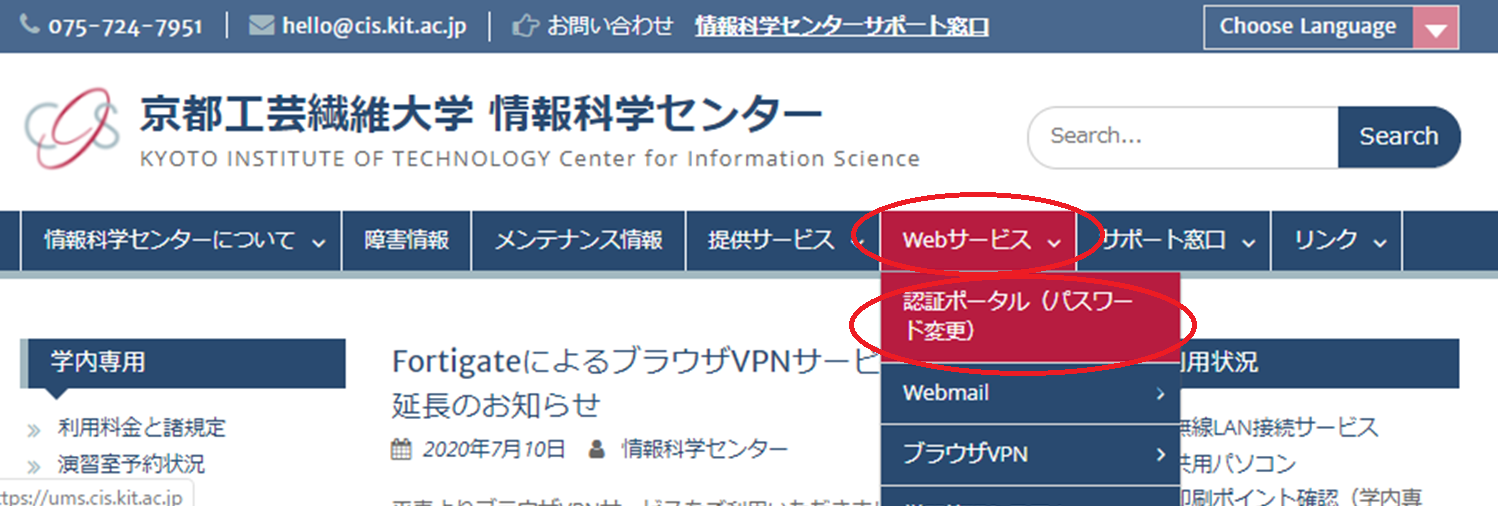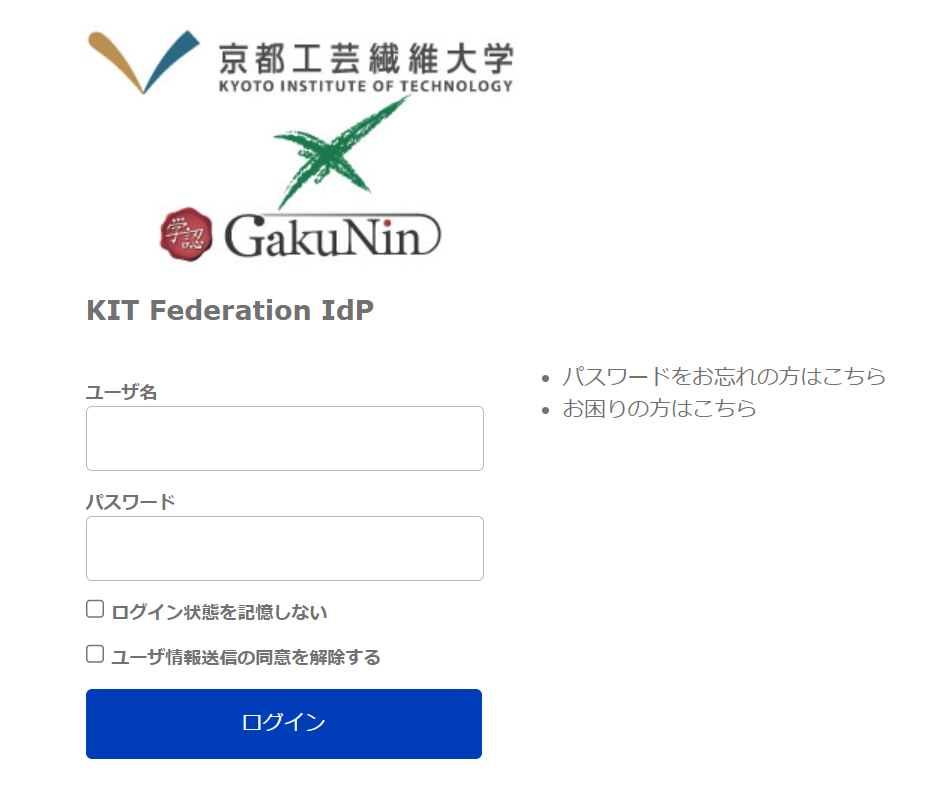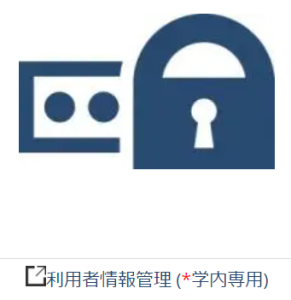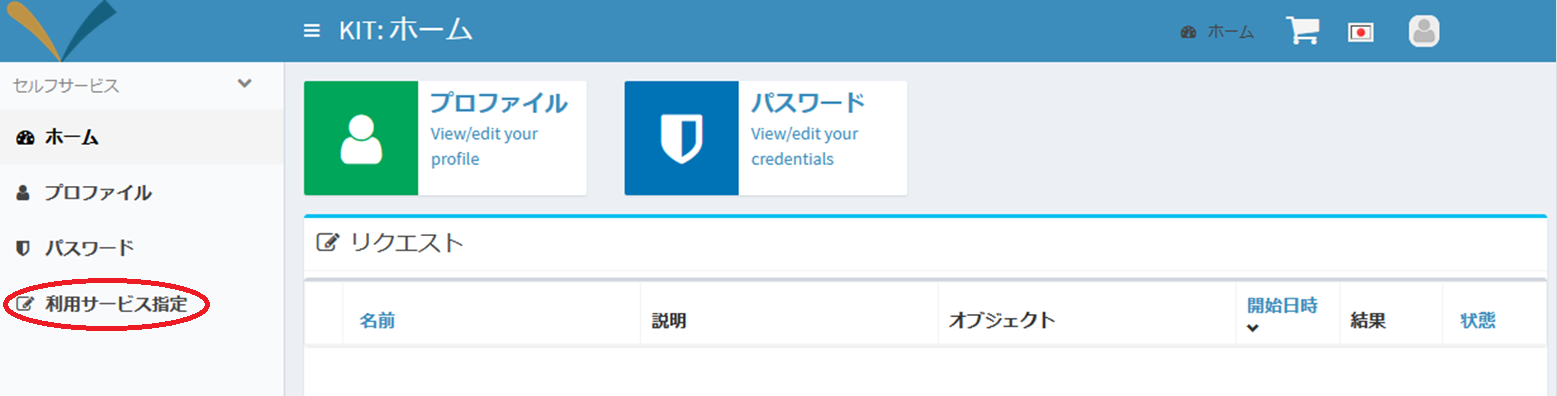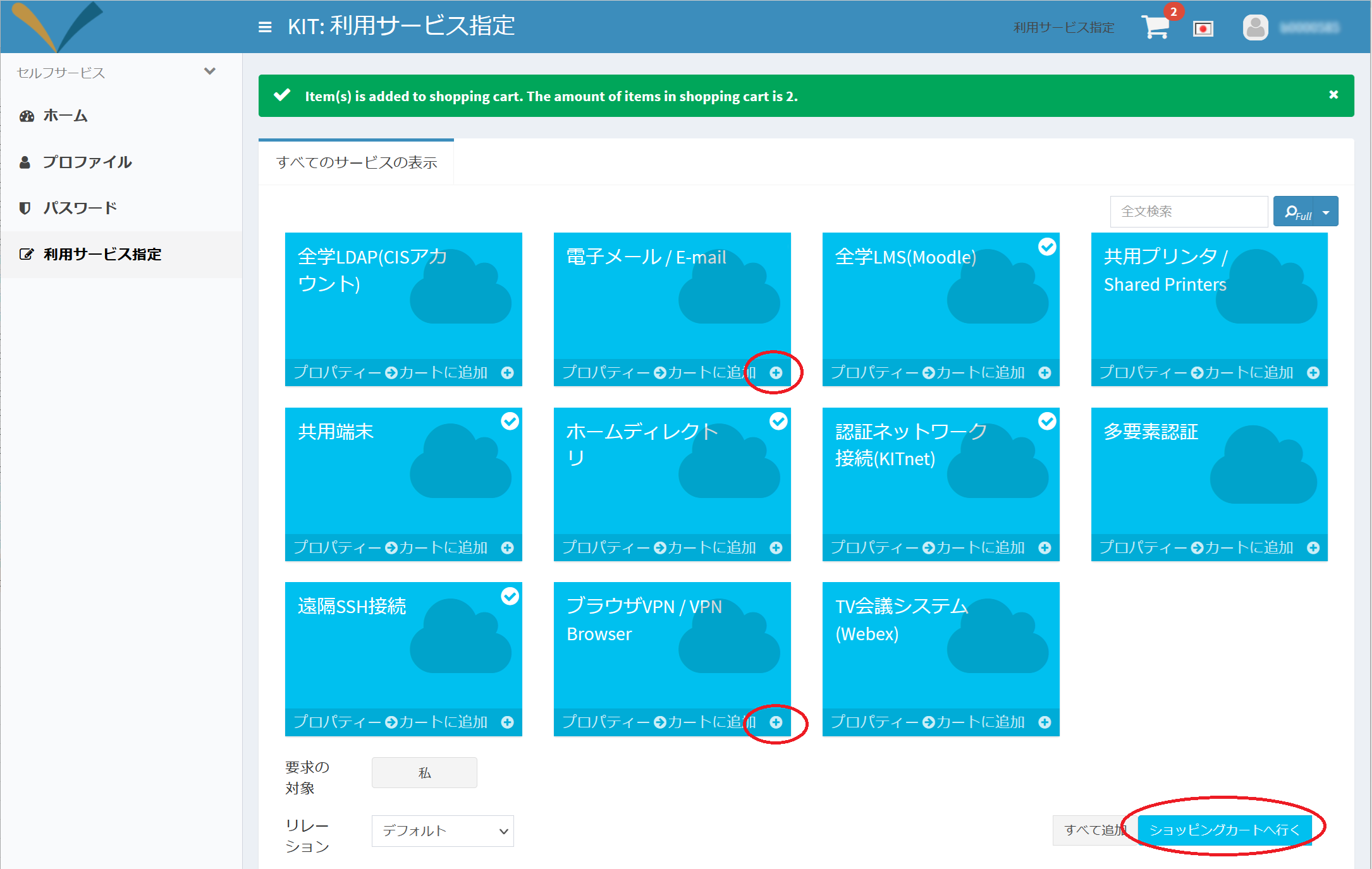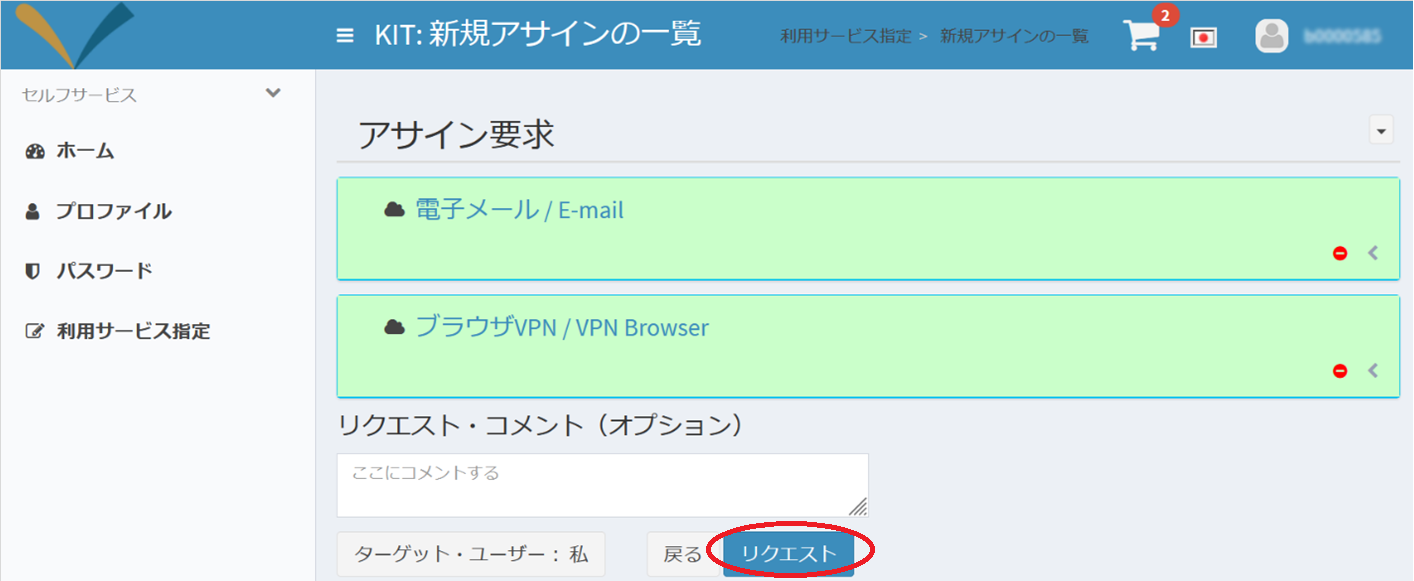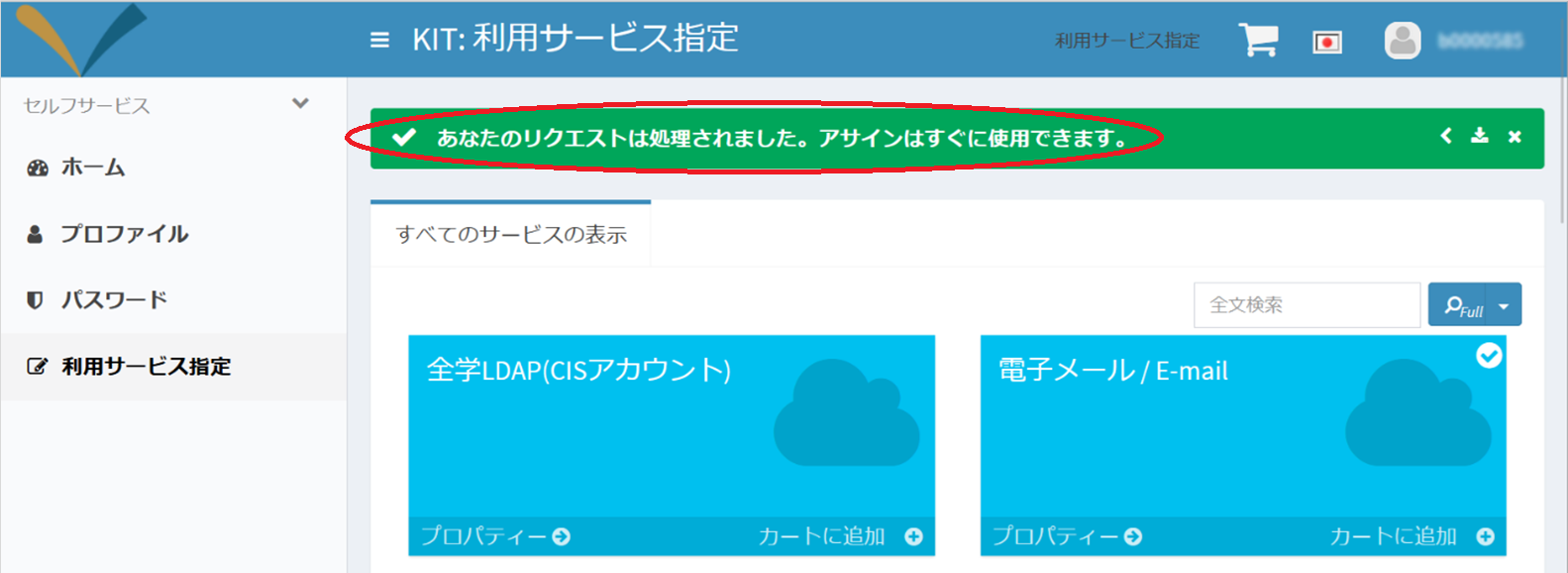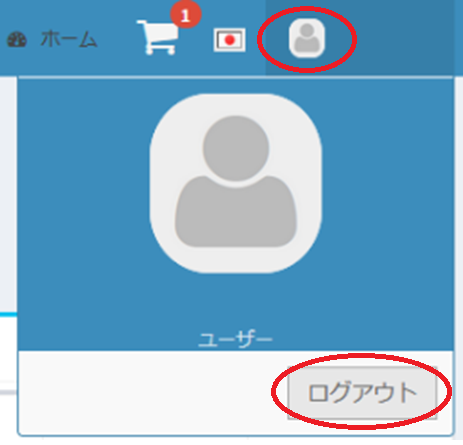| Sv translation | |||||
|---|---|---|---|---|---|
| |||||
サービスの一部はe-Learningで情報リテラシーガイダンスを受講後し、確認テストに合格した後に利用できるようになります。
作業の前に、起動しているブラウザを全て終了して下さい。
有効化したサービスは5分程度で利用できるようになります。 |
| Sv translation | ||
|---|---|---|
| ||
Some of the services are available after taking information literacy guidance on e-learning and passing the quiz.
Before starting, please close all browsers.
The added service will be available in a few minutes. |