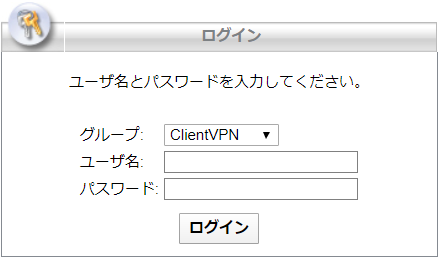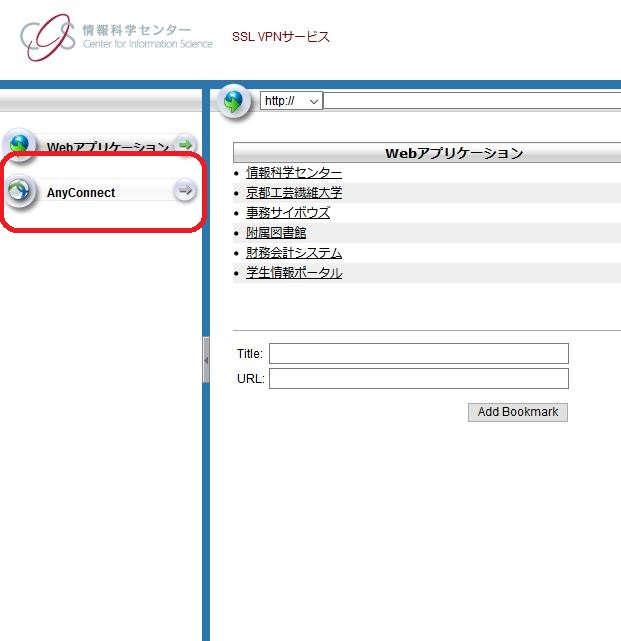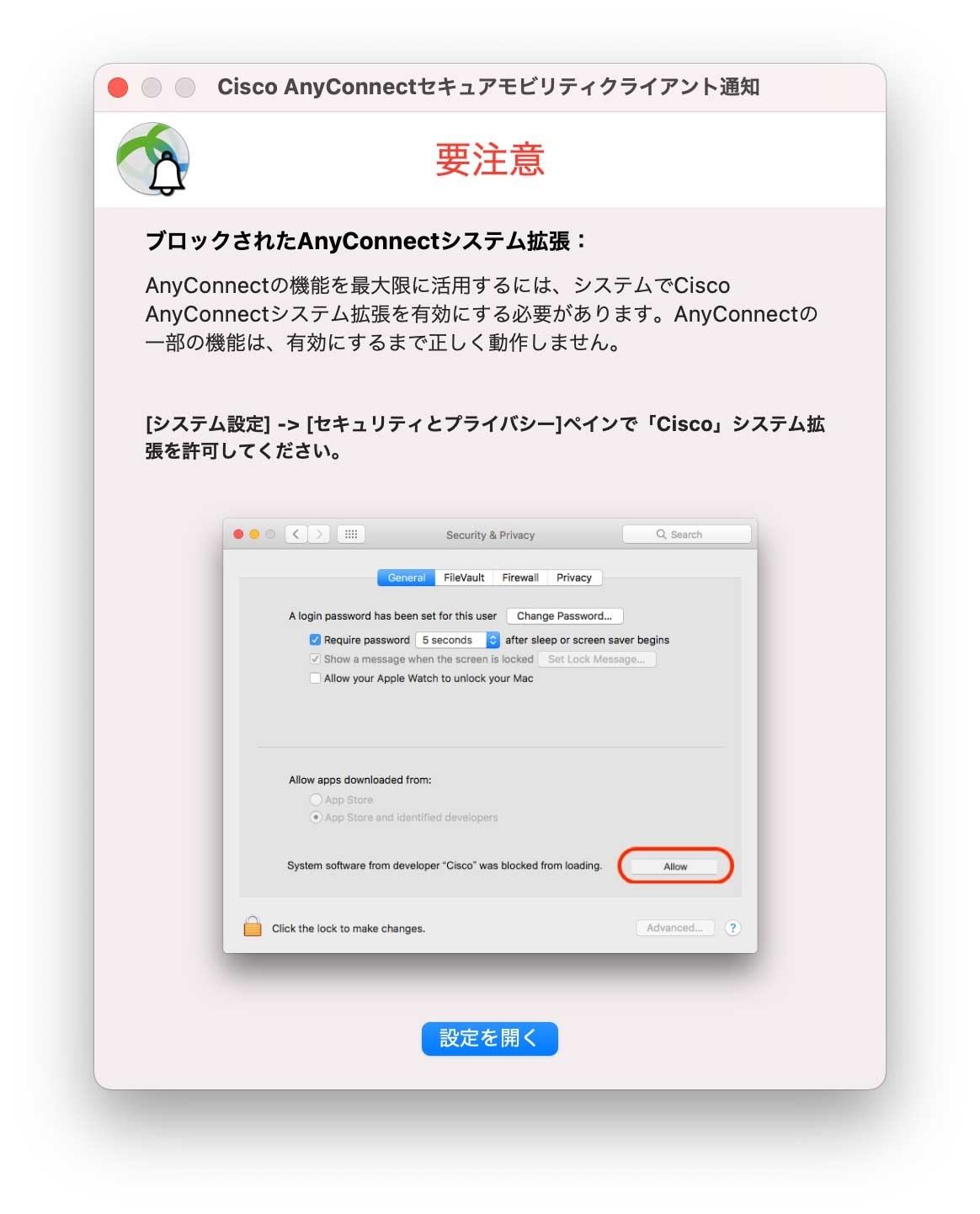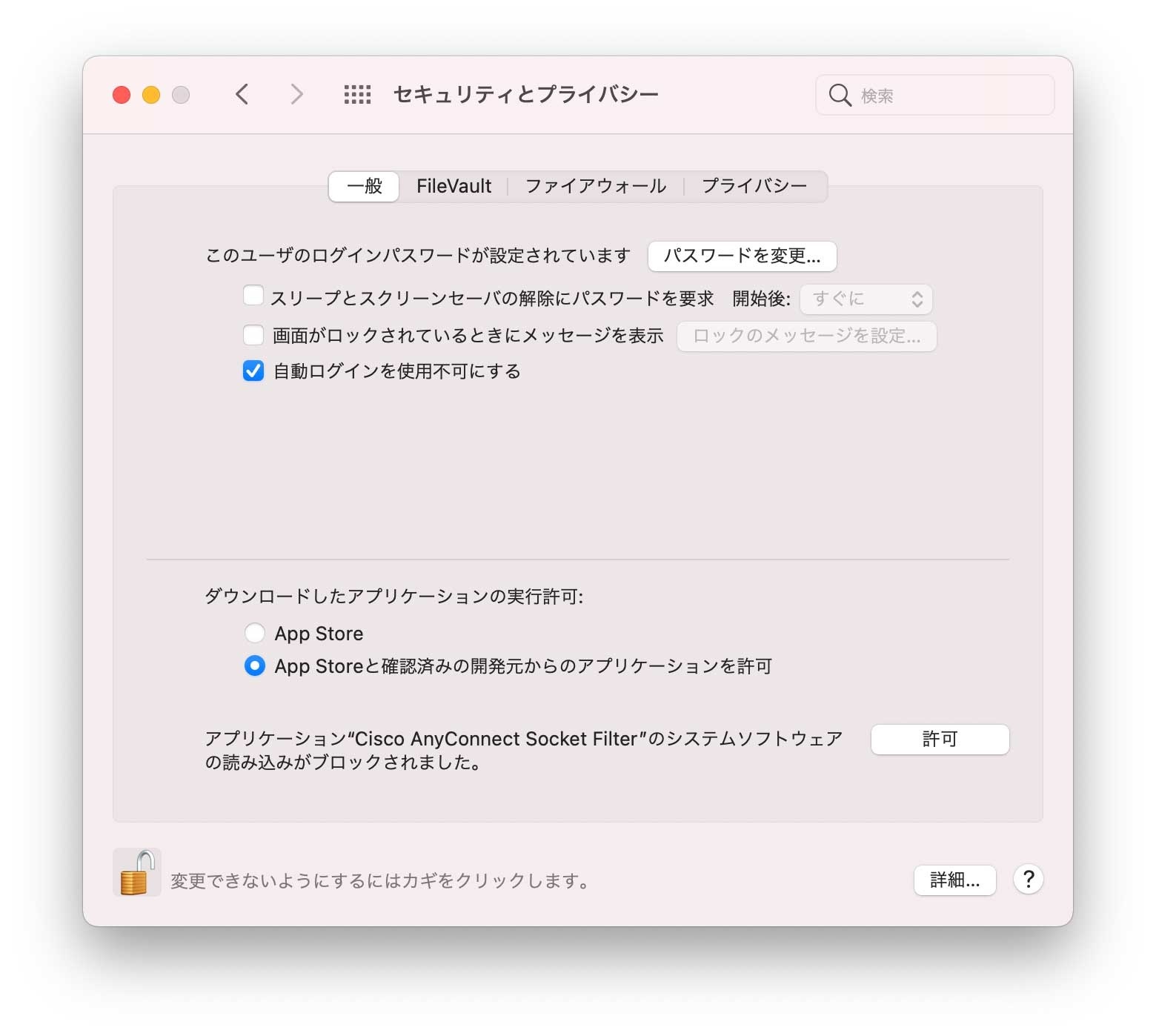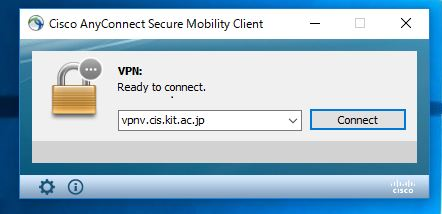| Sv translation | |||||||||||||||||||||||||||||
|---|---|---|---|---|---|---|---|---|---|---|---|---|---|---|---|---|---|---|---|---|---|---|---|---|---|---|---|---|---|
| |||||||||||||||||||||||||||||
Cisco Secure Client のインストールWebブラウザで https://vpnv.cis.kit.ac.jp/ (学外からのみ接続可能) に接続し、グループ「ClientVPN」にてログインしてください。 左側ペインにある「AnyConnect」をクリックしてください。 「Start AnyConnect」→「Download for (使用しているOSの名称)」の順にクリックするとインストーラーがダウンロードされます。 インストーラーを起動します。 「Next > 」をクリックし、License Agreementに同意するチェックを入れ、「Next > 」→「Install」の順にクリックすると、インストールが始まります。 macOS にインストールするときの注意事項インストール中に次のような警告が表示されます。 【設定を開く】ボタンを押します。押したあと、このウィンドウを閉じても問題ありません。 鍵がかかっている場合は、先に鍵を解除してください。 【アプリケーション"Cisco AnyConnect Socket FIlter"のシステムソフトウェアの読み込みがブロックされました。】メッセージの右にある【許可】ボタンを押します。 【Allow】ボタンを押します。 鍵をかけていた場合は、鍵をかけてください。 ログインCisco Secure Clientを起動します。 空欄に「vpnv.cis.kit.ac.jp」と入力し、「Connect」をクリック。 「グループ」として「ClientVPN」を選択し,CISアカウントの情報を入力後、ログインしてください。
ログインに成功したら、ウェブブラウザーやその他アプリで学内専用サービス※にアクセスできます。 ※電子ジャーナルへのアクセスには、ウェブブラウザ―もしくはシステムのプロキシの設定が必要です。以下のページにあります「自動構成スクリプト」の設定をお願いいたします。 関連記事
|
| Sv translation | |||||||||||||||||||||||||||
|---|---|---|---|---|---|---|---|---|---|---|---|---|---|---|---|---|---|---|---|---|---|---|---|---|---|---|---|
| |||||||||||||||||||||||||||
How to install Cisco Secure ClientConnect to https://vpnv.cis.kit.ac.jp/ (accessible only from off-campus) using a web browser and log in with the group 'ClientVPN'. In the left pane, click on 'AnyConnect. Click 'Start AnyConnect.' Then, choose 'Download for (name of your operating system)' to download the installer. Launch the installer. Click 'Next >.' Check the box to agree to the License Agreement. Click 'Next >' and then 'Install' to initiate the installation. Consider the following precautions when installing on macOS.Throughout the installation process, you may encounter a warning similar to the following: Click the [Open Settings] button; you can close this window afterward. If it is locked, unlock it first. If you see the message '[The system software of the application "Cisco AnyConnect Socket Filter" has been blocked from loading],' press the 'Allow' button located to the right of the message. Press the [Allow] button. If it was locked, lock it. How to log inStart Cisco Secure Client. In the blank field, enter 'vpnv.cis.kit.ac.jp' and click 'Connect'. Choose 'ClientVPN' as the 'Group', input your Information Science Center account details, and proceed to log in. After successfully logging in, you can access the university's dedicated services through a web browser or other applications. ※To access e-journals, configure your web browser or system proxy. Set the 'Automatic Configuration Script' on the following page. 関連記事
|