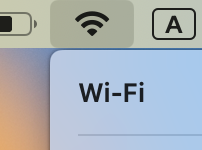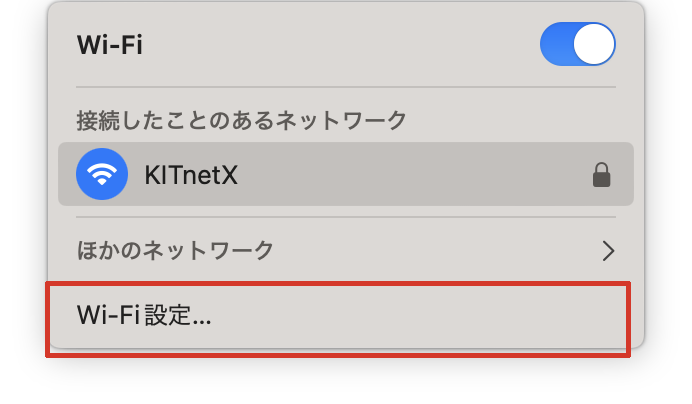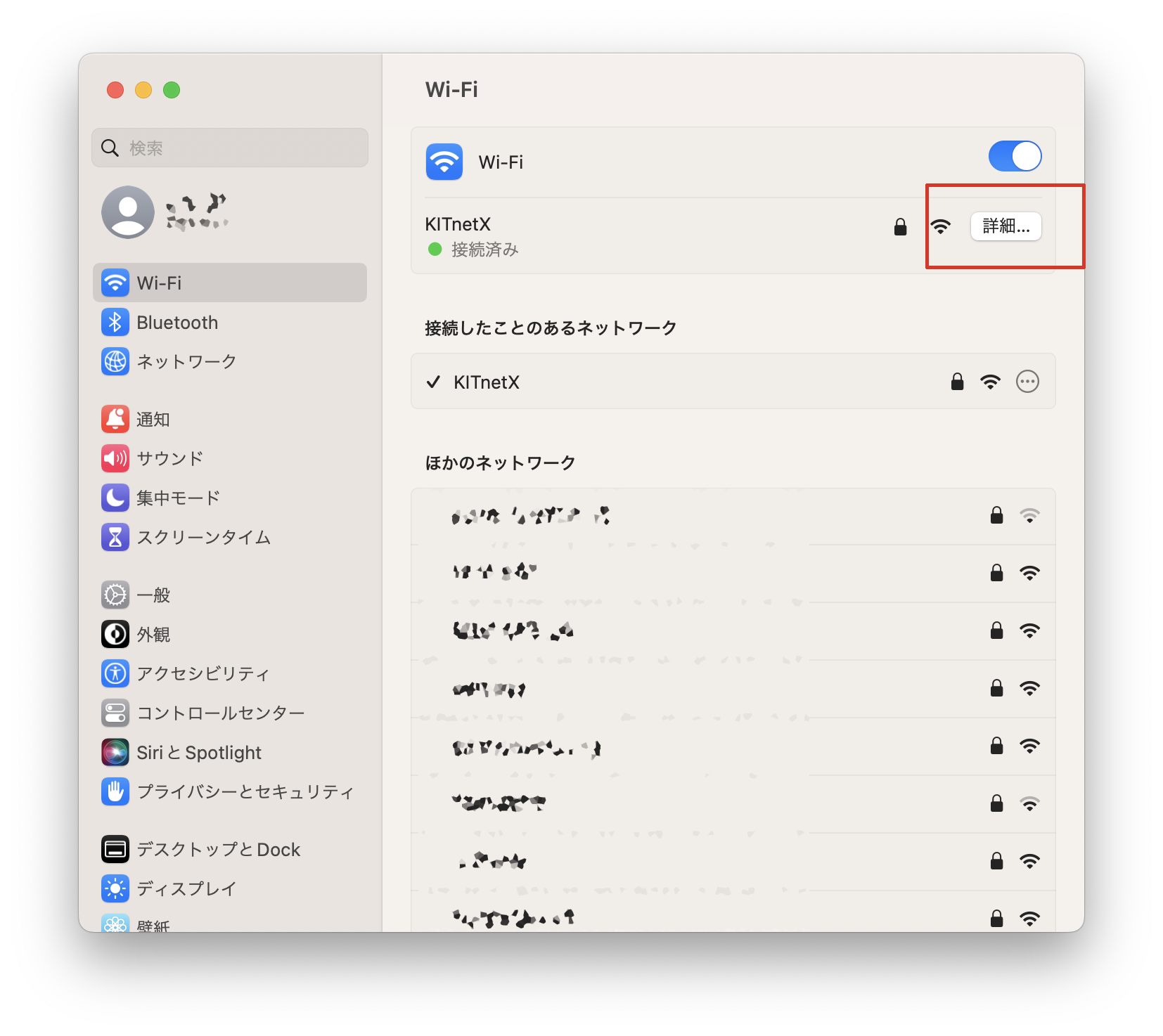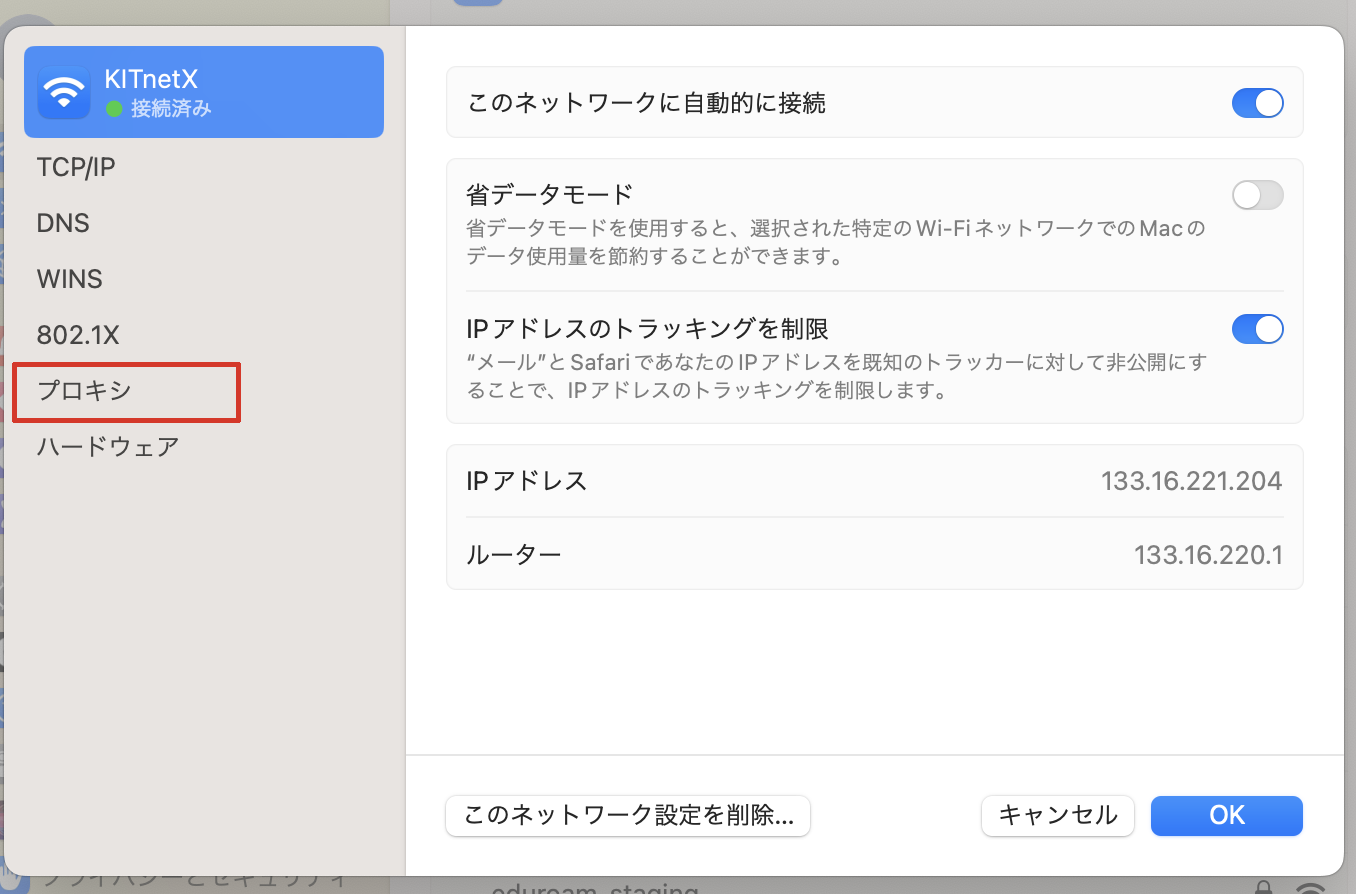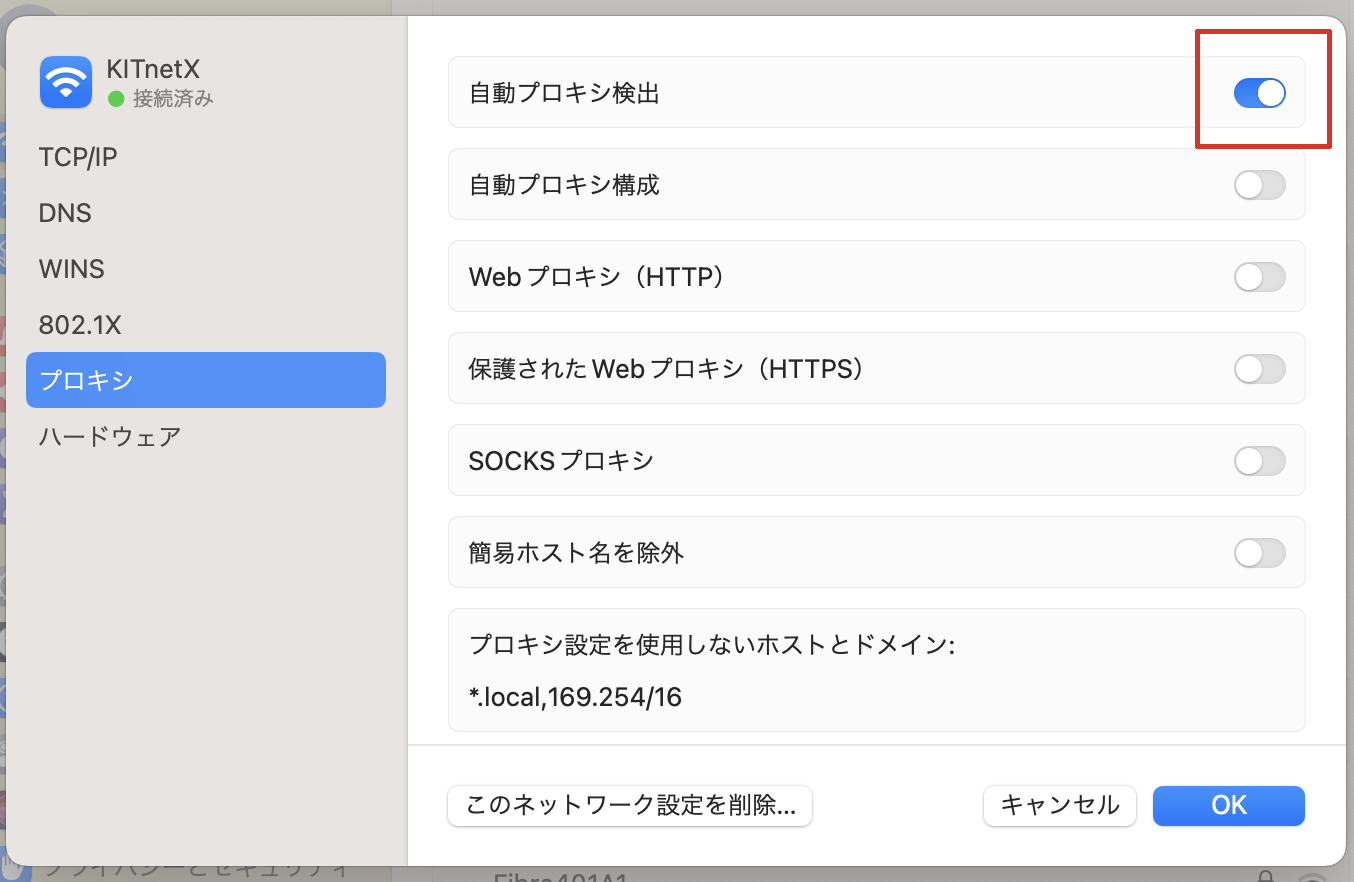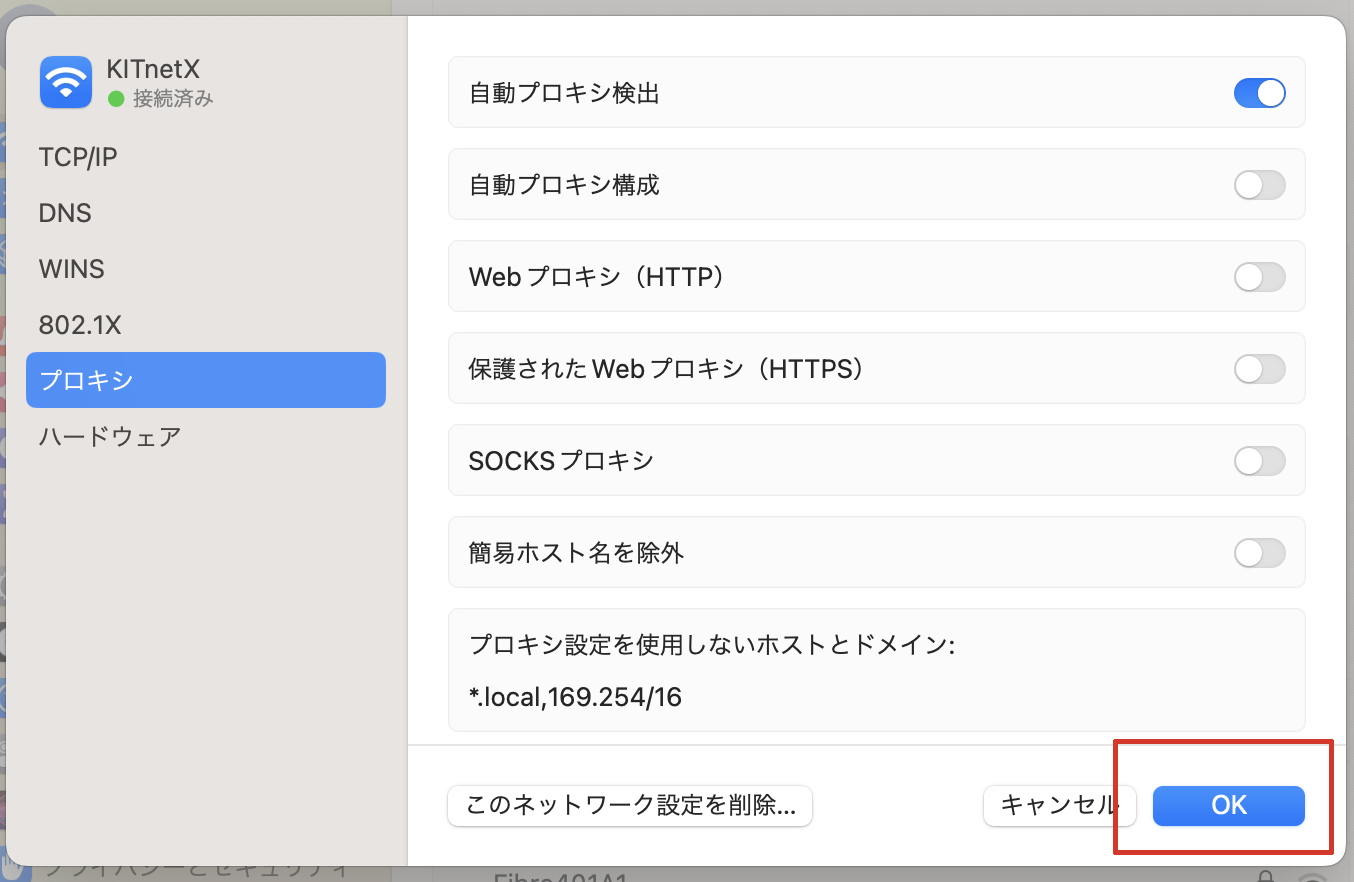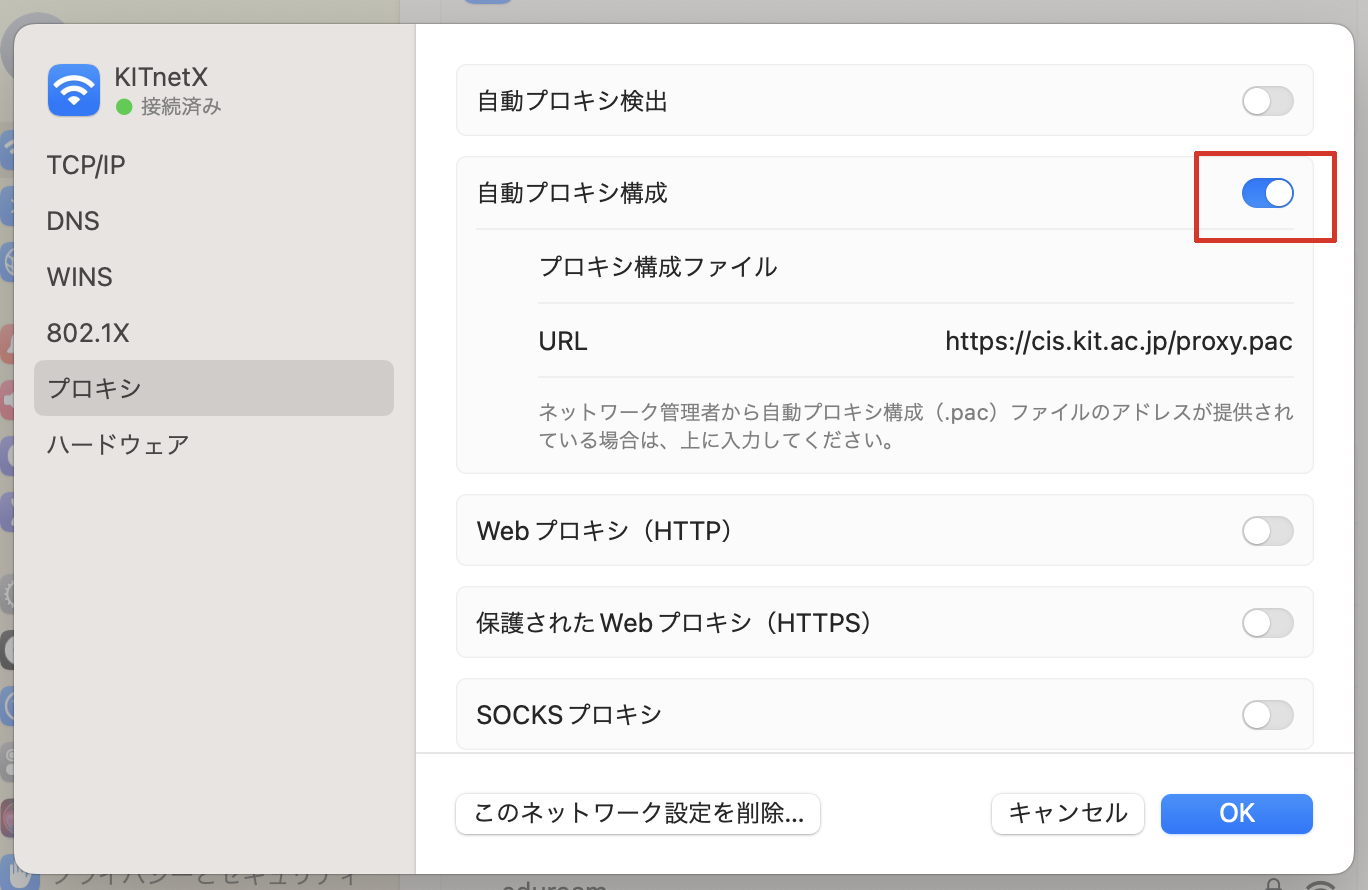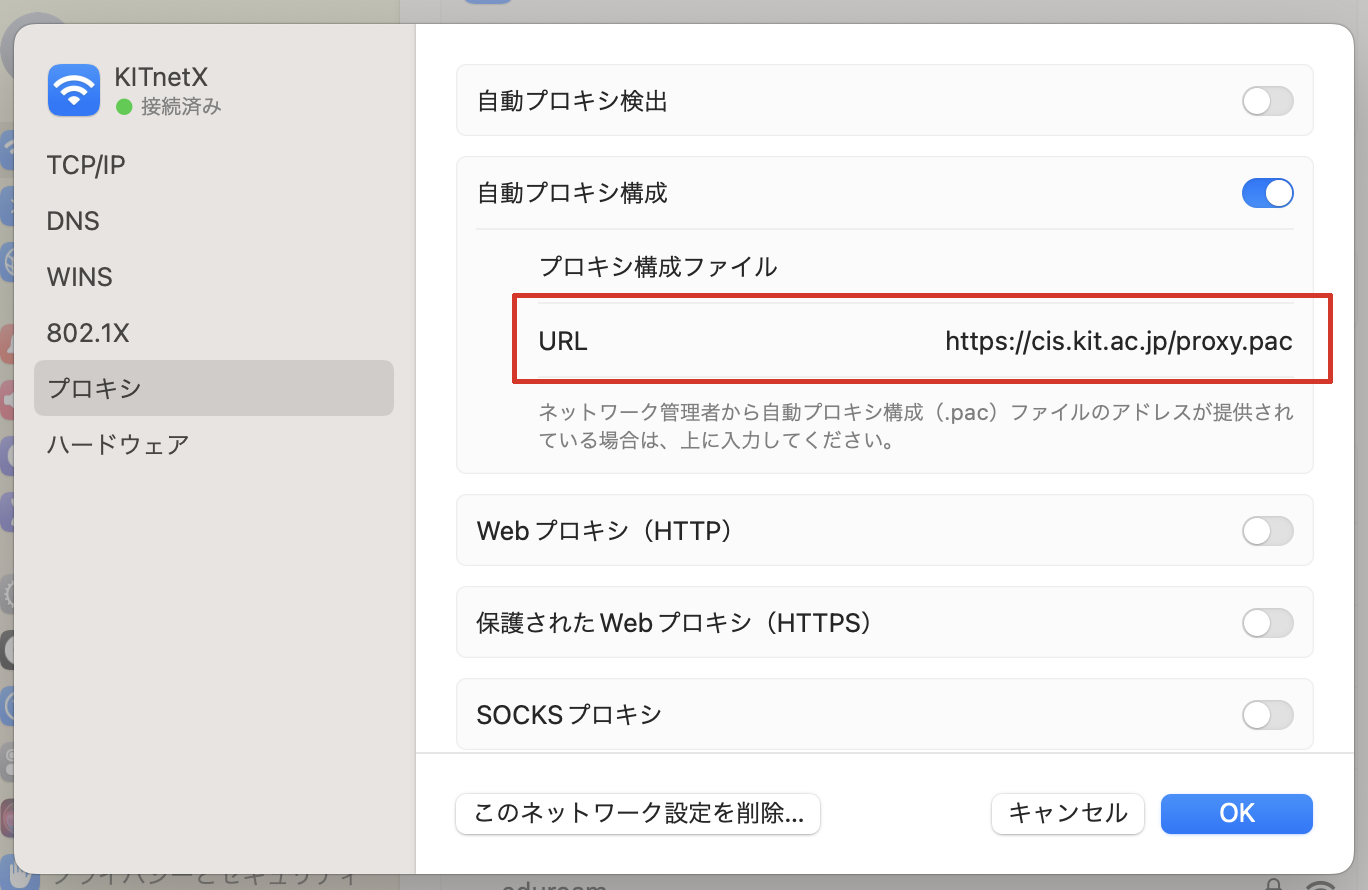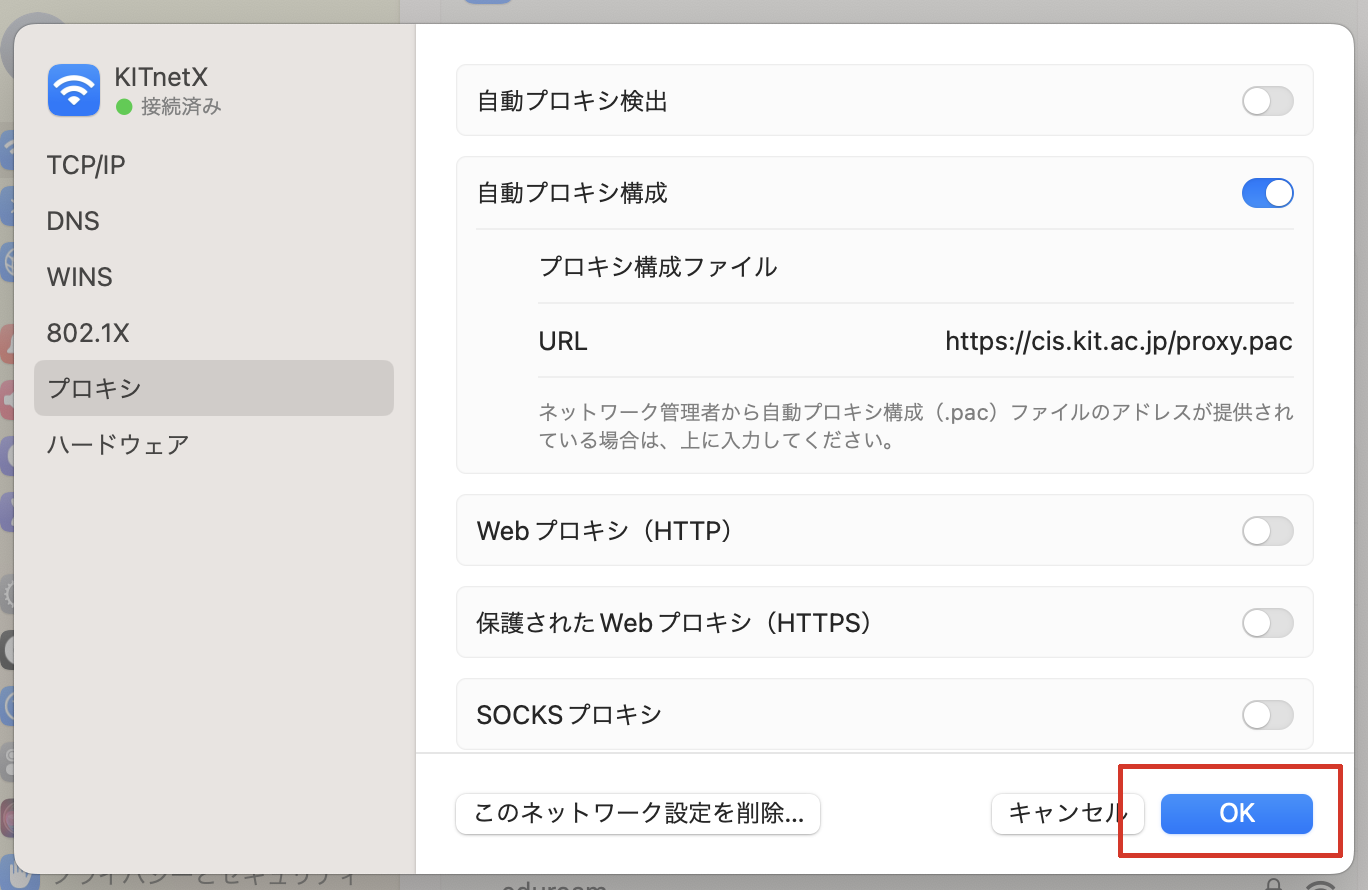This section provides instructions on utilizing a web proxy to access the Internet through the campus information network for Wi-Fi connections on macOS devices, such as MacBooks. | 情報 |
|---|
The screenshot is taken from macOS Ventura. Depending on the version, the location you click on and message may vary slightly. |
Step-GuideAccessing the Web Proxy Settings screen.- Click on the Wi-Fi icon located in the upper-right corner of the menu bar.
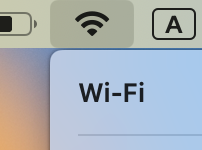 - Click "Click 'Wi-Fi Settings"'.
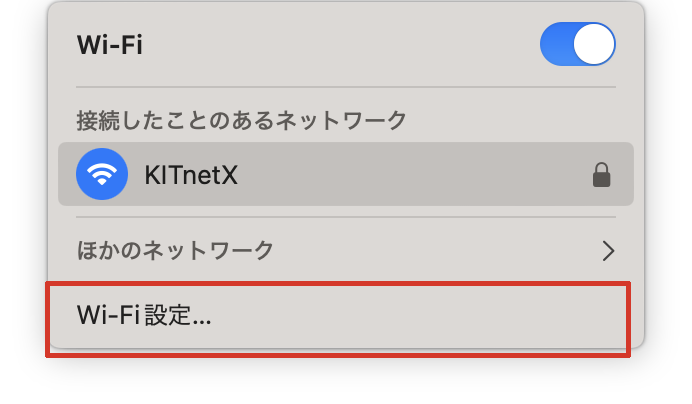 - 接続中の Select the 'Details' button for the Wi-Fi の「詳細」ボタンをクリックします。network to which you are currently connected.
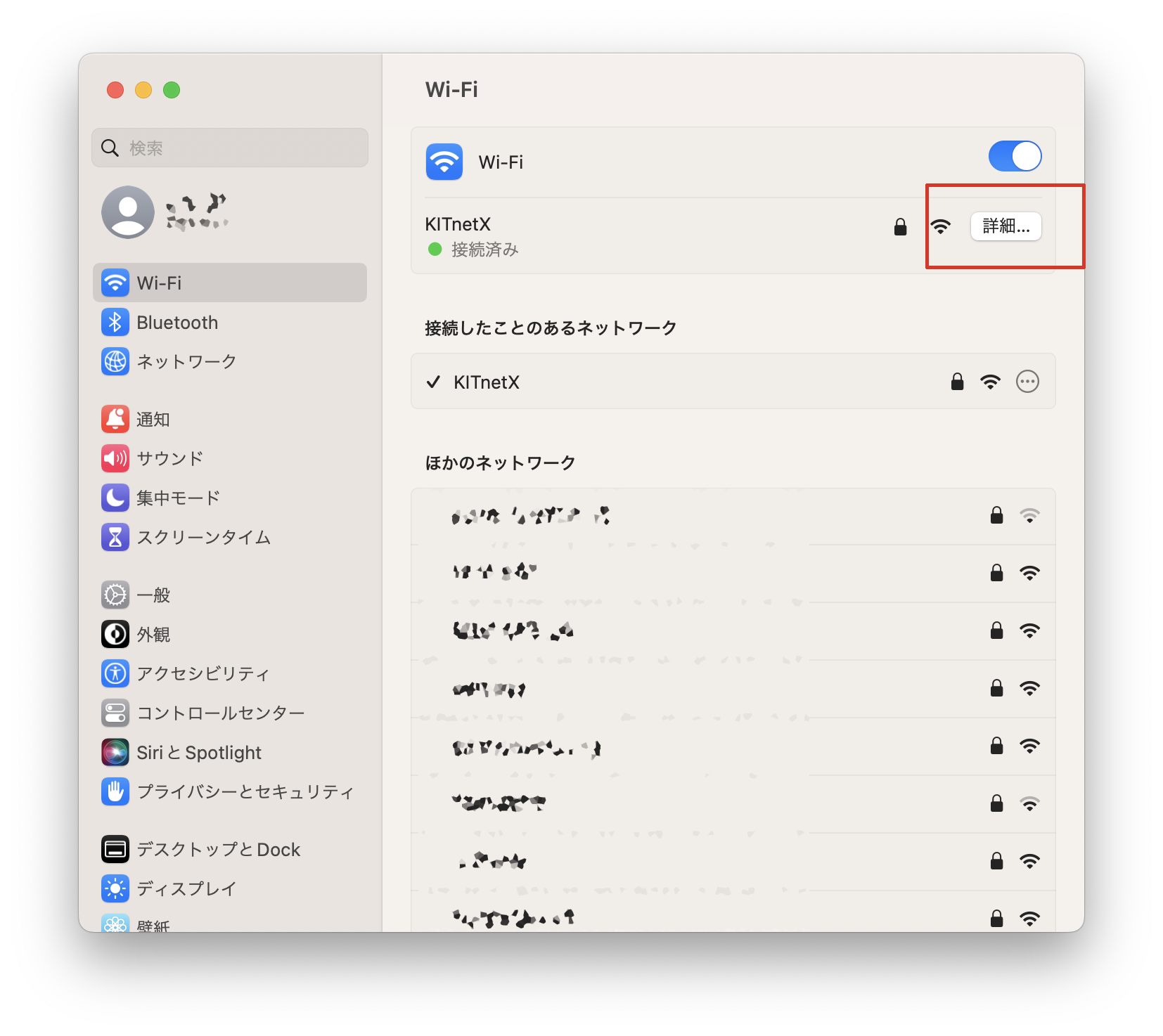 - 「プロキシ」をクリックします。Click 'Proxy'.
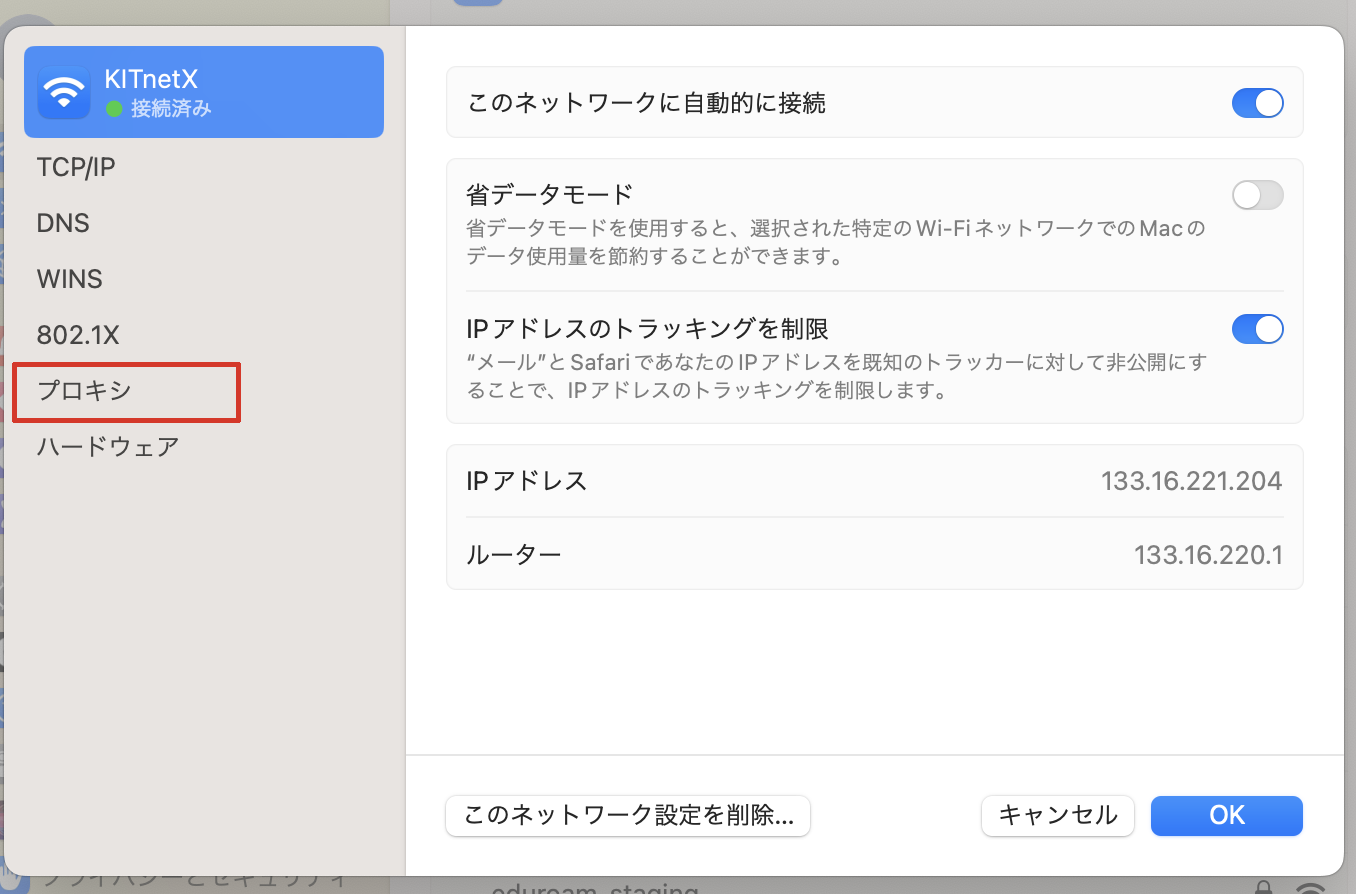
次にご使用のネットワーク接続サービスに応じてプロキシを設定します。Proceed by configuring a proxy based on your network connection service.
Webプロキシを設定する(認証付き無線LAN)「自動プロキシ検出」をクリックしてオンにします。Configuring Web Proxy(Wireless Connectionwith Browser-based Authentication)- Click to enable 'Automatically detect settings'.
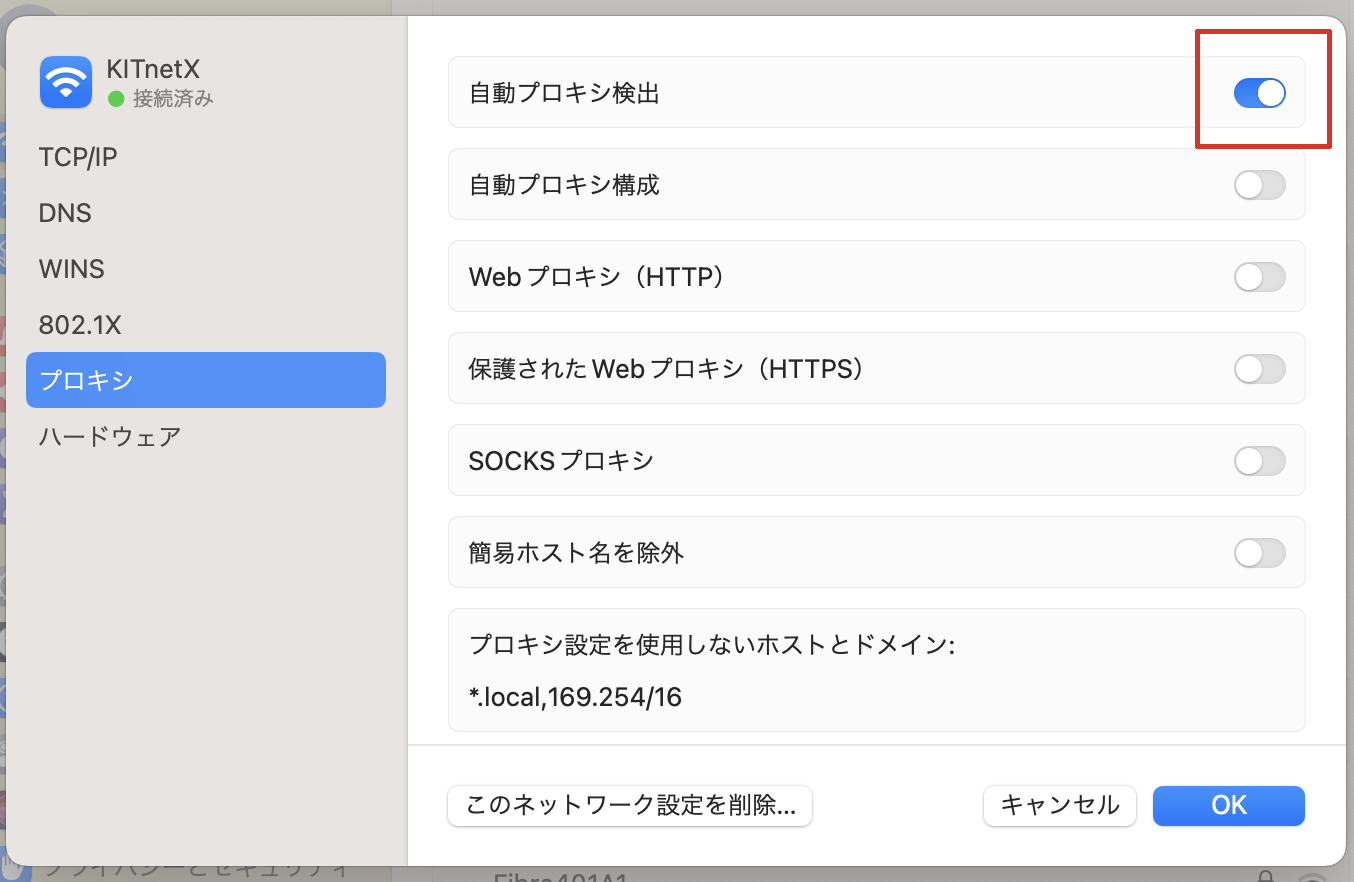 - Click 'OK ボタンをクリックします。'.
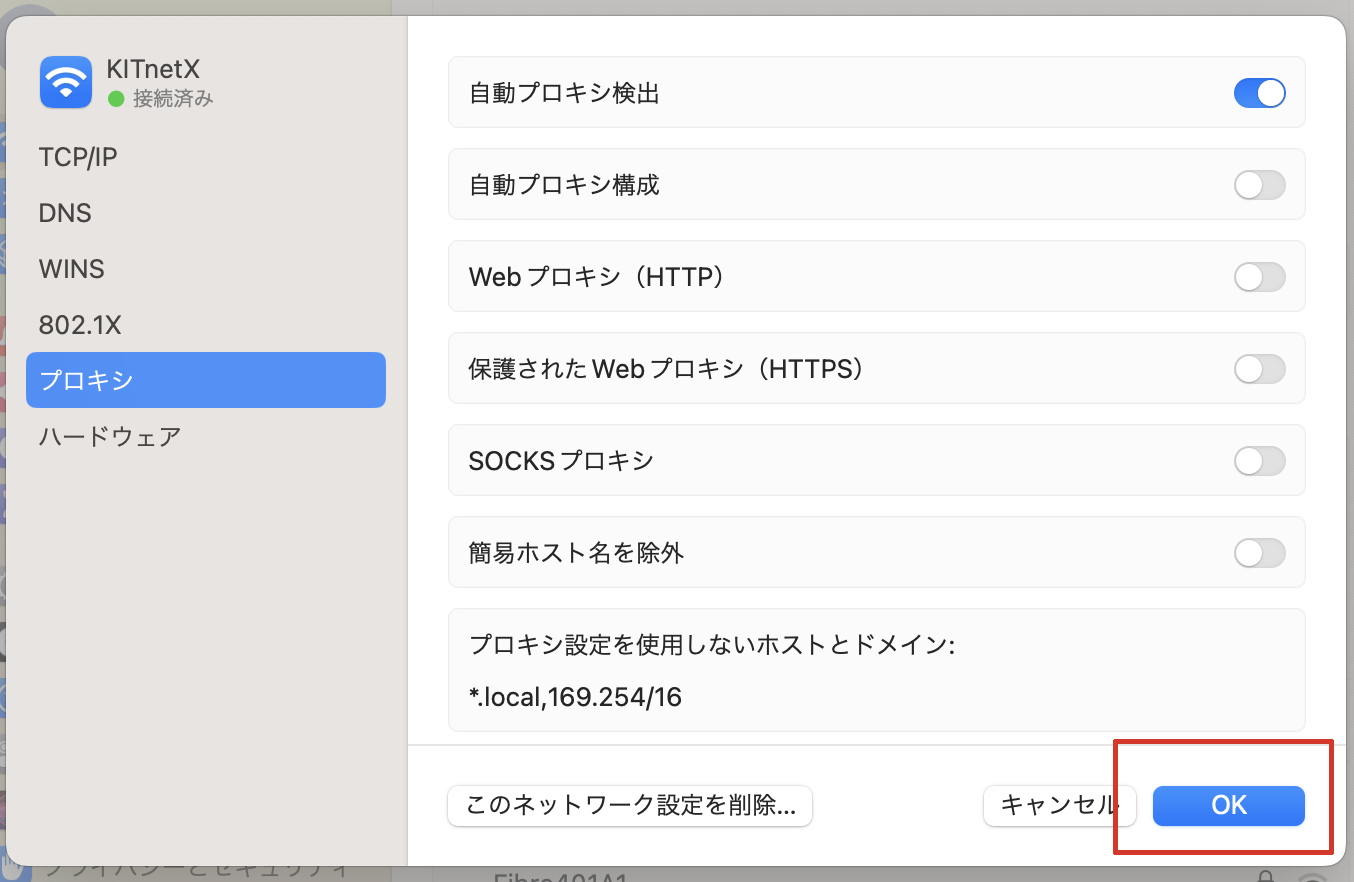
Webプロキシを設定する(固定グローバル IP アドレス接続・端末VPN)- 自動プロキシ構成をクリックしてオンにします。
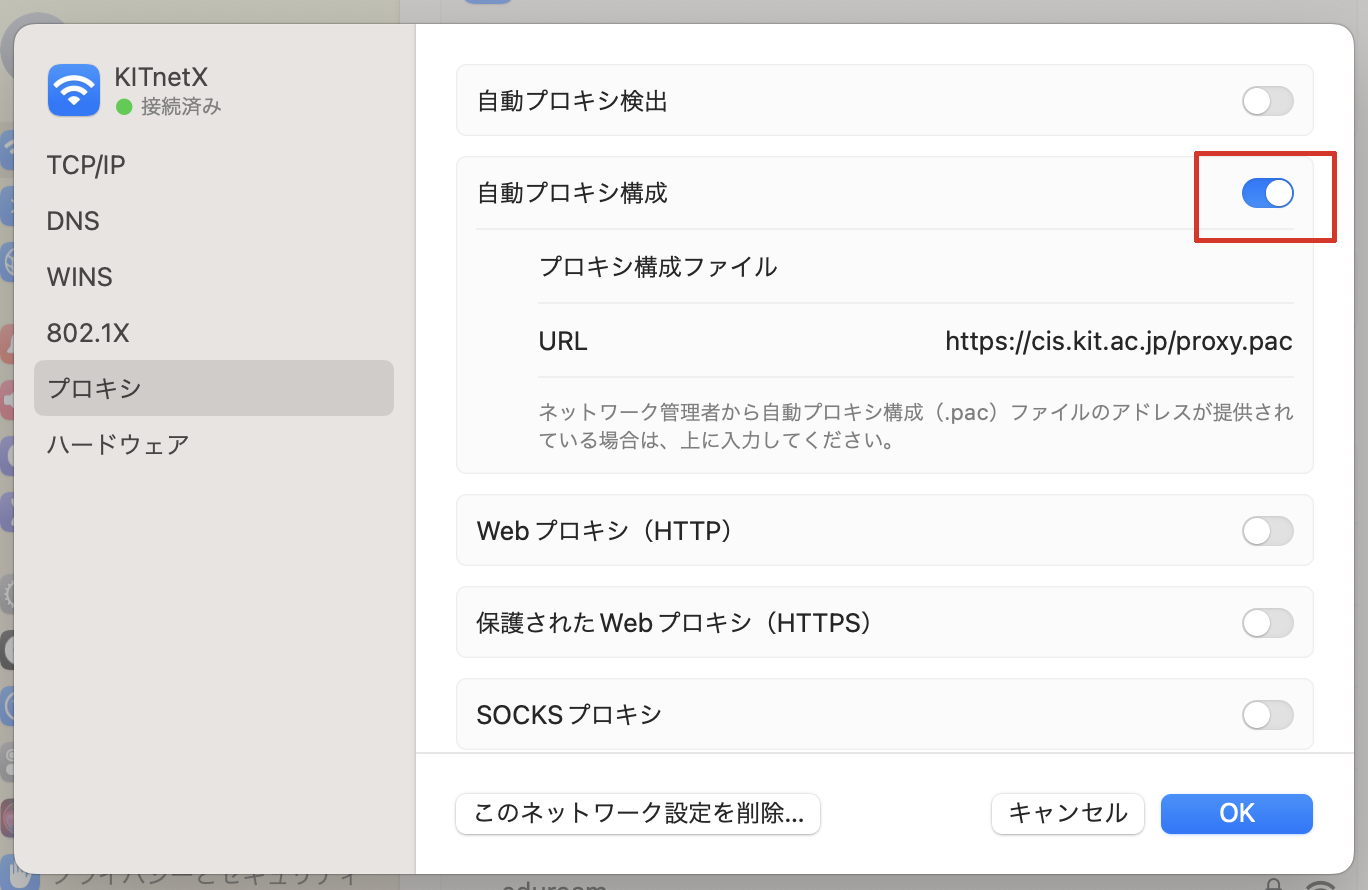 URL に以下の URL を入力します。
| パネル |
|---|
| borderColor | black |
|---|
| borderStyle | solid |
|---|
| https://cis.kit.ac.jp/proxy.pac
|
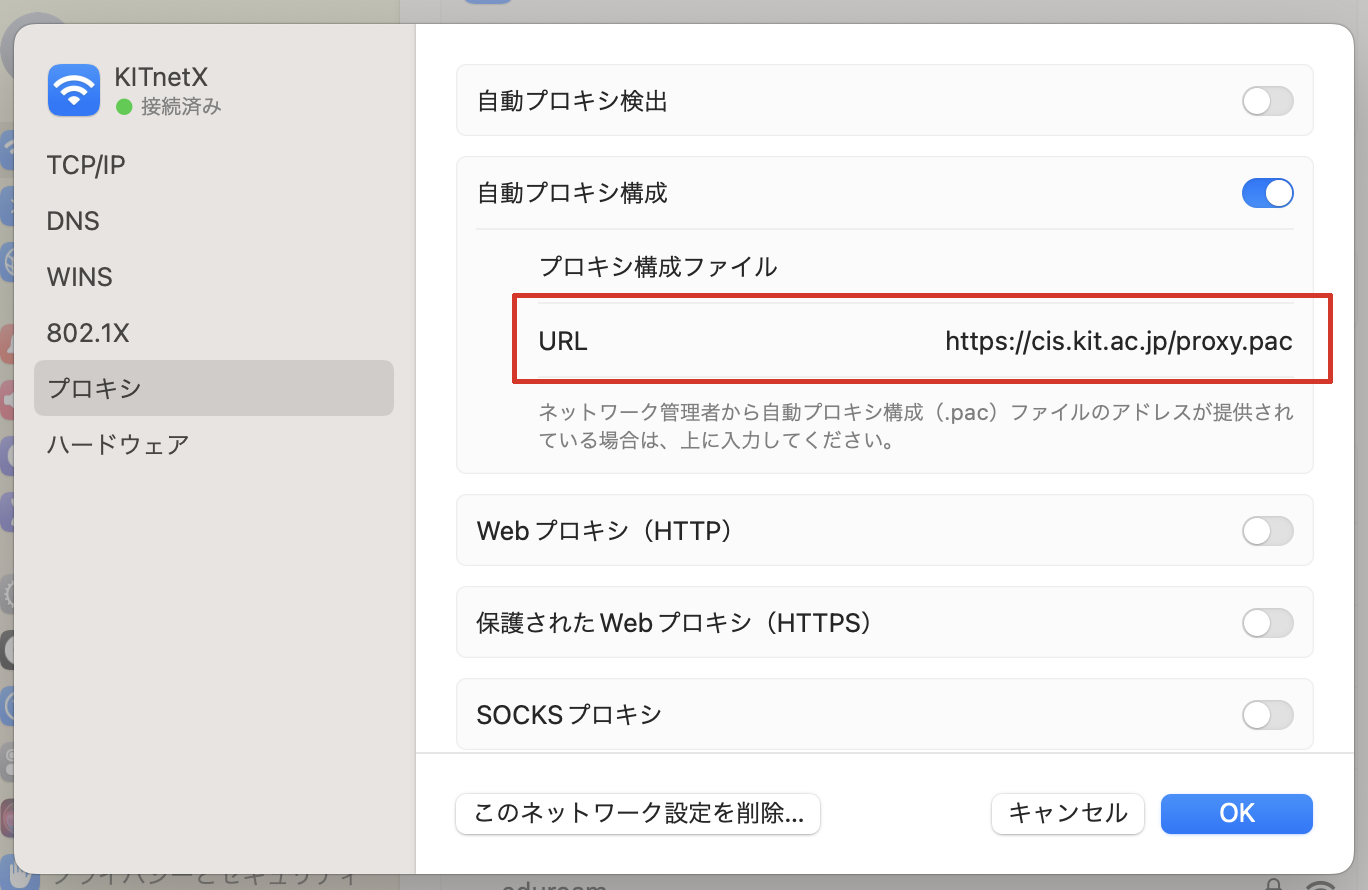
- OK ボタンをクリックします。
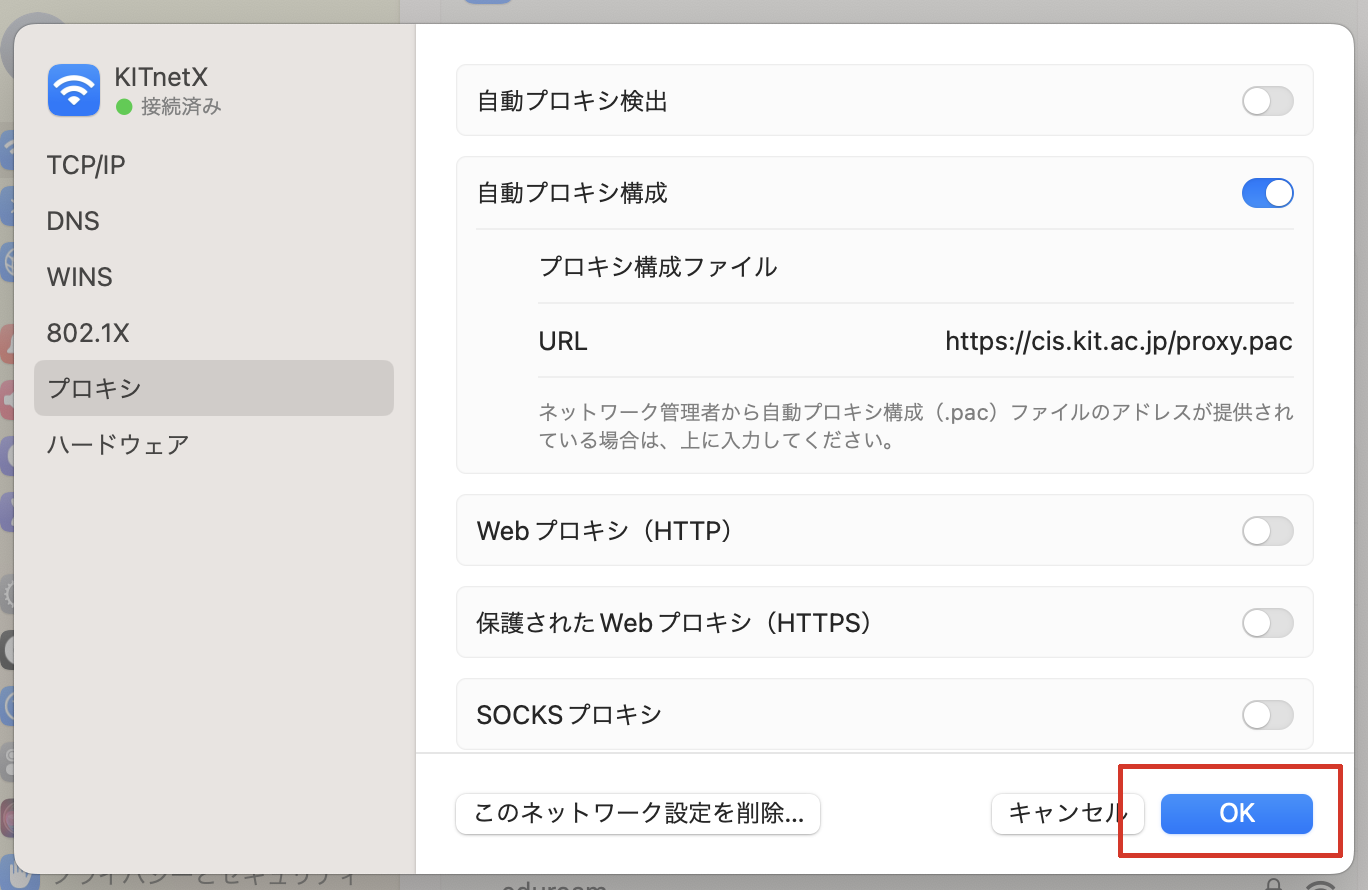
関連記事| ラベル別コンテンツ |
|---|
| showLabels | false |
|---|
| max | 5 |
|---|
| spaces | CISsupport |
|---|
| showSpace | false |
|---|
| sort | modified |
|---|
| reverse | true |
|---|
| type | page |
|---|
| cql | label in ("手引き","webプロキシ") and type = "page" and space = "CISsupport" |
|---|
| labels | Webプロキシ 手引き |
|---|
|
|