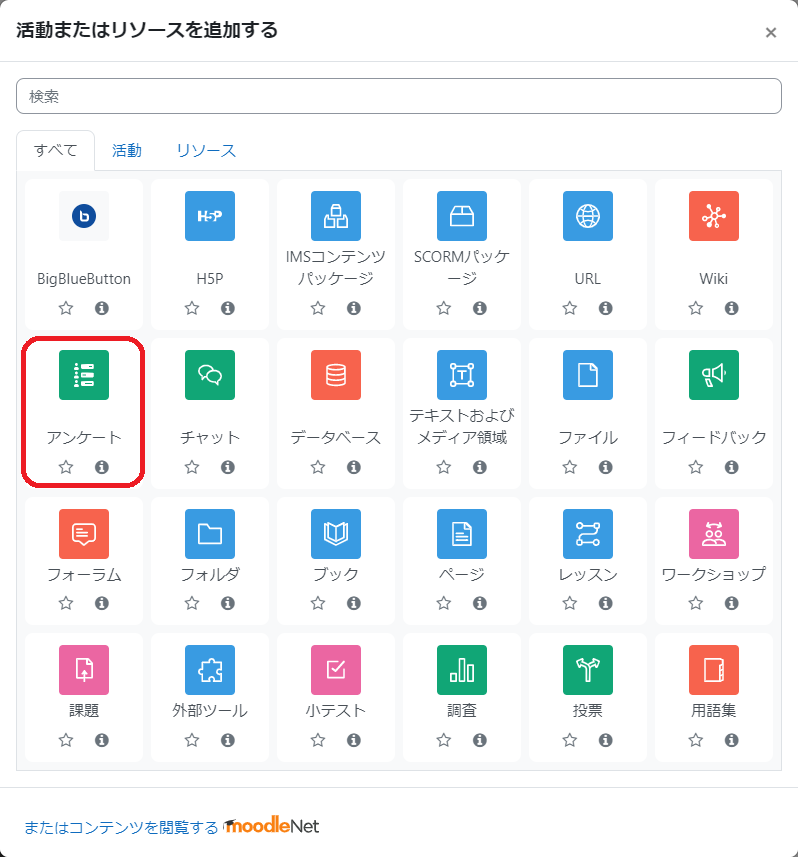The Moodle Questionnaire module enables you to conduct surveys with participants in your Moodle courses.
To add a survey, activate edit mode and choose 'Survey' from the 'Add an activity or resource' menu. 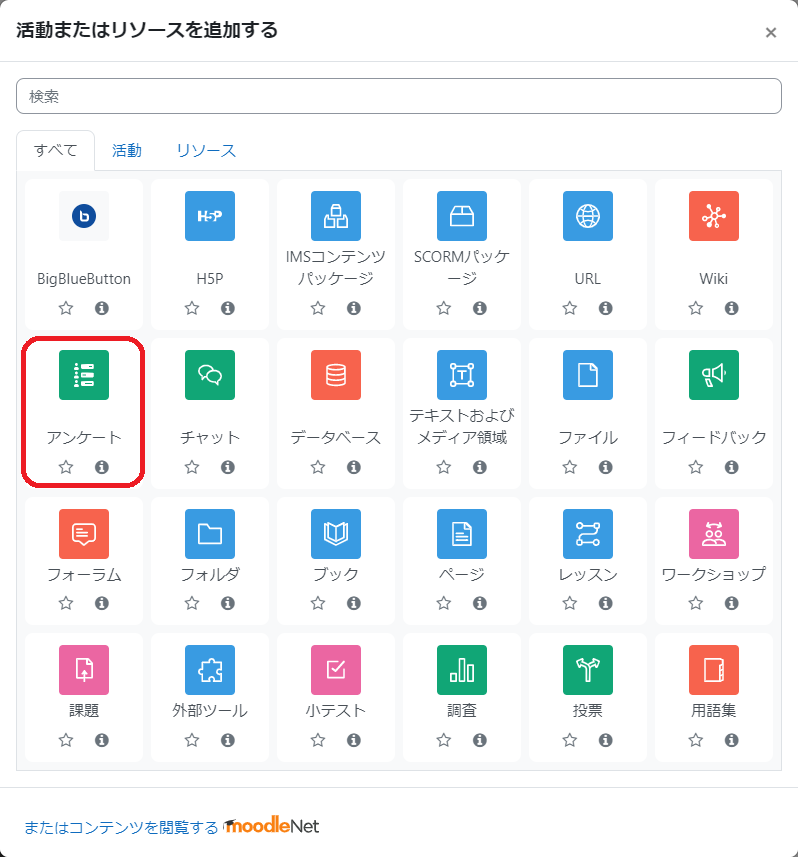
NameEnter a name that describes the purpose of the questionnaire. This is what students will click on to access it on the Moodle course homepage. DescriptionAdd an optional description explaining how and why students should complete the questionnaire. | 注意 |
|---|
If you are allowing students to Save/Resume answers you might like to explain this here. |
TimingSet the date window for when users can complete the questionnaire. You can leave the boxes unchecked if you want the questionnaire to be continually available. Response TimeType
Select whether users will be allowed to respond once, daily, weekly, monthly or an unlimited number of times | パネル |
|---|
| Once
Daily
Weekly
monthly
an unlimited number of times |
Respondent Type
You can display your users' full names with each response by setting this to "fullname".
You can hide your users' identities from the responses by setting this to "anonymous". | 注意 |
|---|
Once the "anonymous" option has been set in a questionnaire, it's impossible to revert to the "fullname" option, for obvious privacy reasons. So be careful when you set your questionnaire to "anonymous". |
回答の閲覧(学生)
すべての回答者の回答を表示できるタイミングを以下より指定できます。All Responses viewing
You can specify when Roles with the "Read response summaries subject to open times" capability can see the responses of ALL respondents to submitted questionnaires.
| パネル |
|---|
| After answering the questionnaire
After the questionnare is closed
Always
Never |
- 送信を通知
「通知のみ」に設定すると、Moodle通知システムを使用して、提出が行われたことを教師に通知します。
「すべての送信」に設定すると、Moodle通知システムを使用して、提出が行われたときに教師にに提出コンテンツ全体を送信します。 - 回答の中断/再開の許可
このオプションを設定すると、ユーザーはアンケートを送信する前に回答を保存できます。ユーザーはアンケートを未完成のままにして、後日保存ポイントから再開できます。 - 質問の分岐を許可する
使用すると、アンケート作成者は、はい・いいえ、ドロップダウンボックス、またはラジオボタンの質問への回答の選択に応じて、回答者をさまざまなページに「分岐」できます。このオプションは、新しいアンケートを作成するときに既定で有効になります。アンケートでこの機能を使用する予定がない場合は、No に設定する必要があります。 - 自動番号設定
複数の質問がある場合は、それらを分割して番号を付けることを選択できます。
設定が完了すれば、次は具体的な質問項目を作成します。アンケートを実施する(作成編)をご参照ください。 |