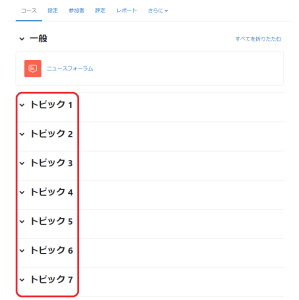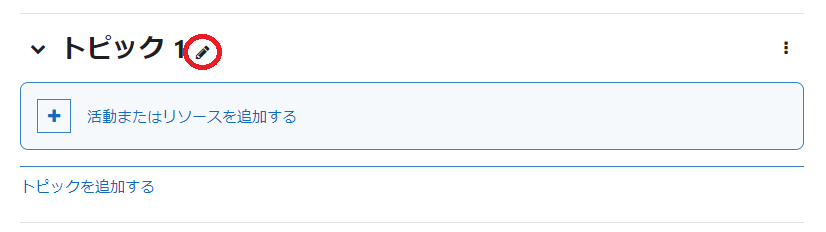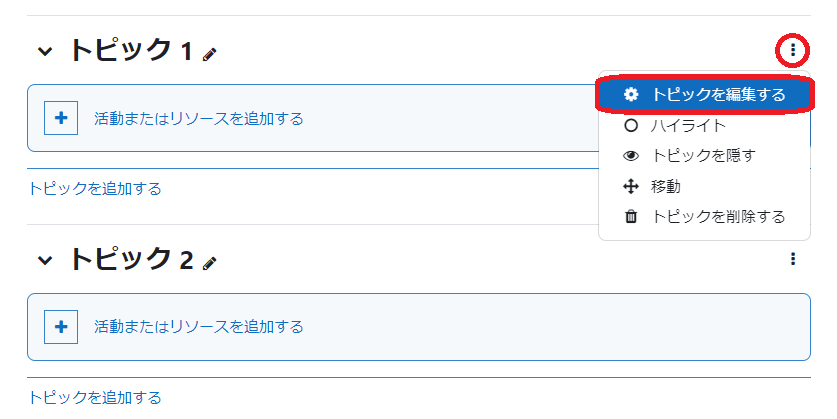| Sv translation | ||
|---|---|---|
| ||
ログインして、コースにアクセスし、編集モードをオンにします。 トピック名を変更したい場合、右に表示されているペンのアイコンをクリックすると、トピック名を入力する欄が出てきますので、入力して Enter を押し確定してください。 次に、右側の縦に「・」が3つ並んだマークをクリックし、「トピックを編集する」を選択してトピックの概要を入力してください。また、同期型オンライン (ライブ) 授業の接続情報 (ミーティング番号等) なども、ここや前述のコース概要欄に記載してください。 トピックに、活動やリソースを追加することでコースを構築していきます。 |
| Sv translation | ||
|---|---|---|
| ||
Log in, enter the course, and activate edit mode. To change the topic name, click the pen icon on the right. A field will appear for you to enter the new topic name. Type it in and press Enter to confirm. Afterward, click the three vertically aligned dots on the right side, choose 'Edit topic,' and then enter a description for the topic. Ensure to include connection details, such as the meeting number, for synchronous online (live) classes. Provide this information both here and in the course description section. Create and develop your course by adding activities and resources to the topics. |