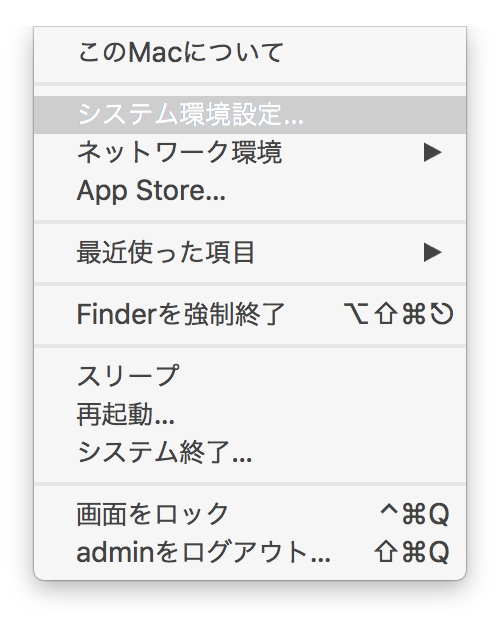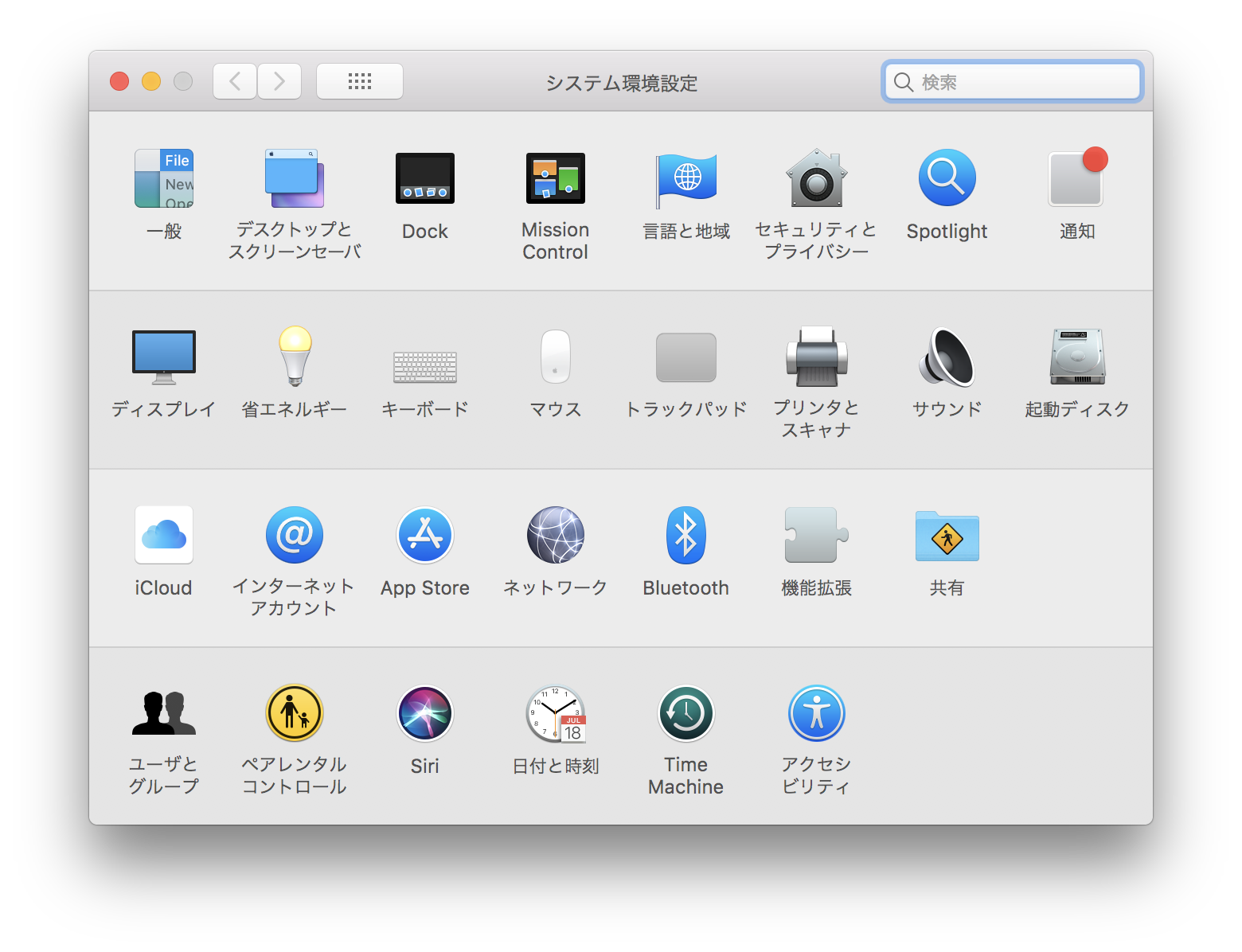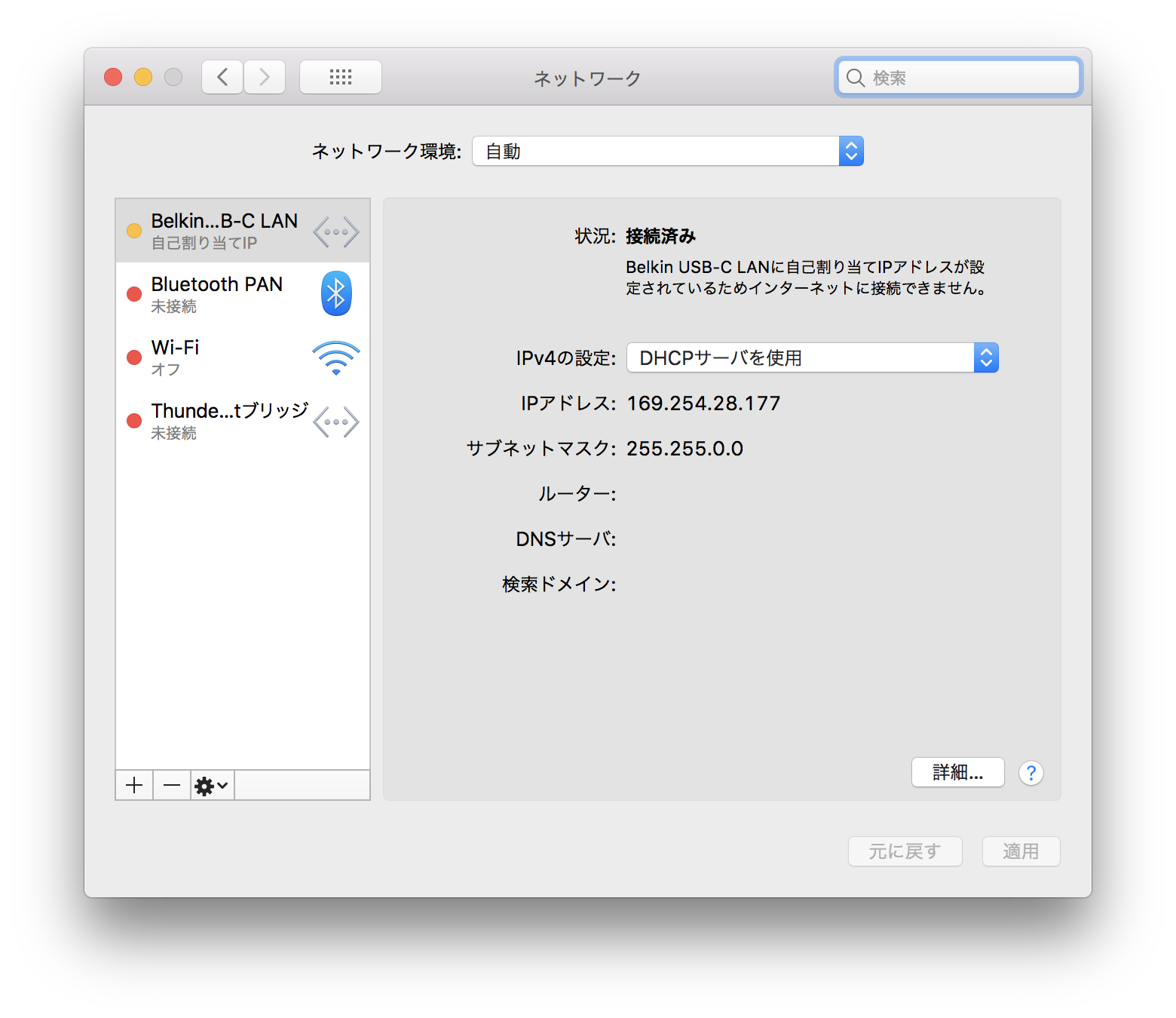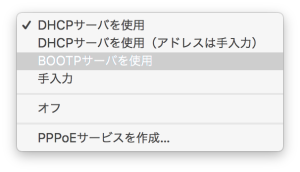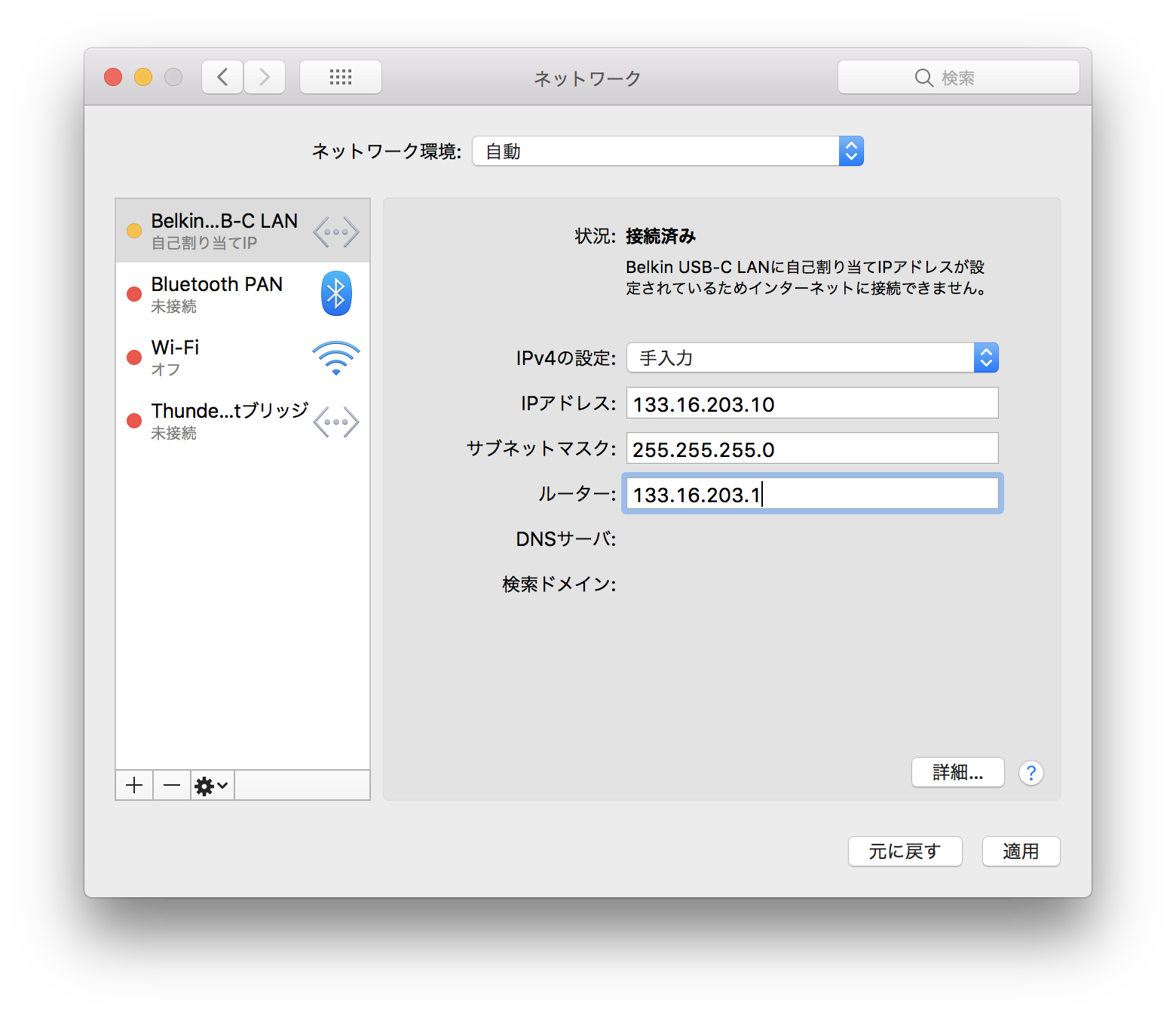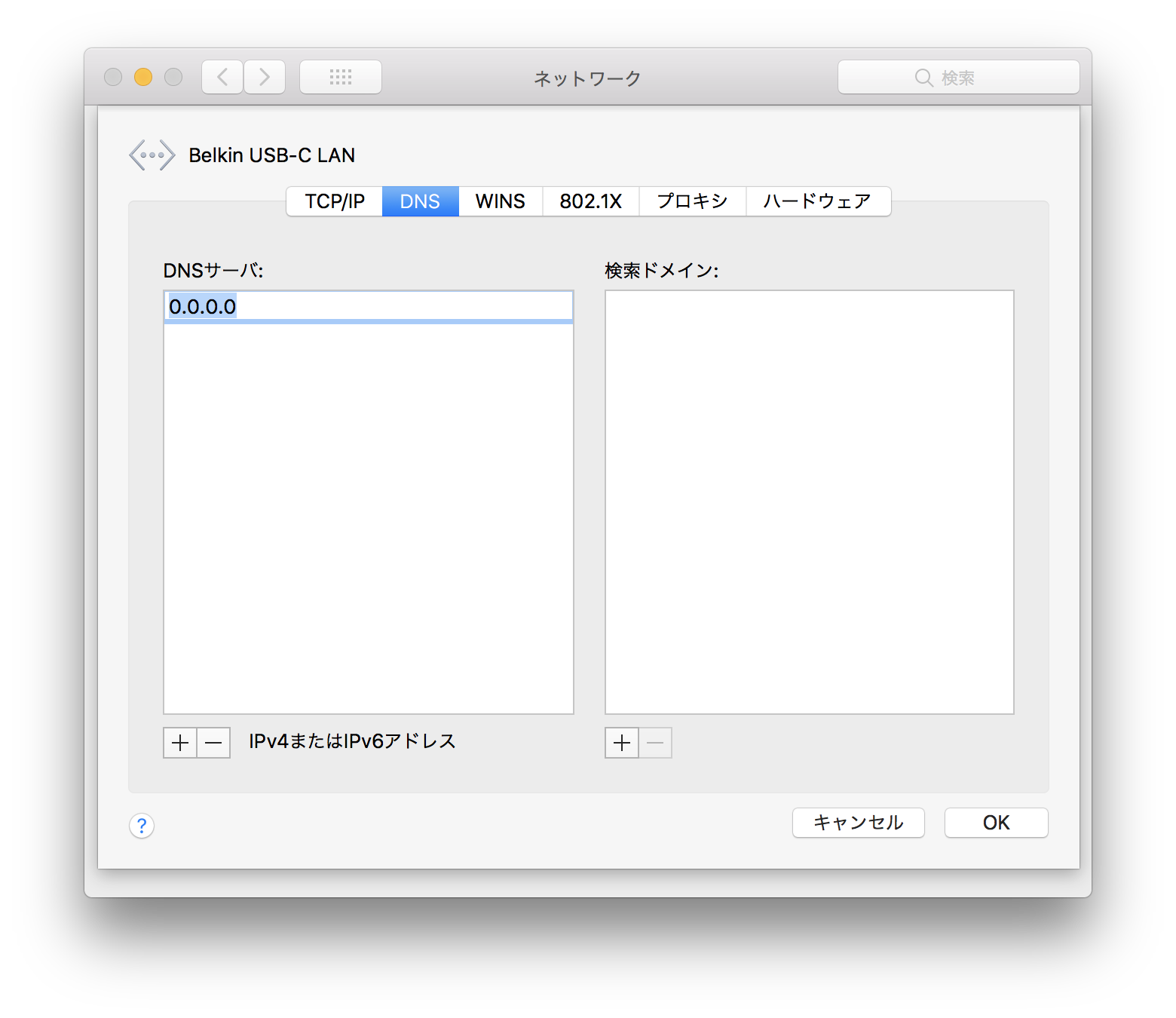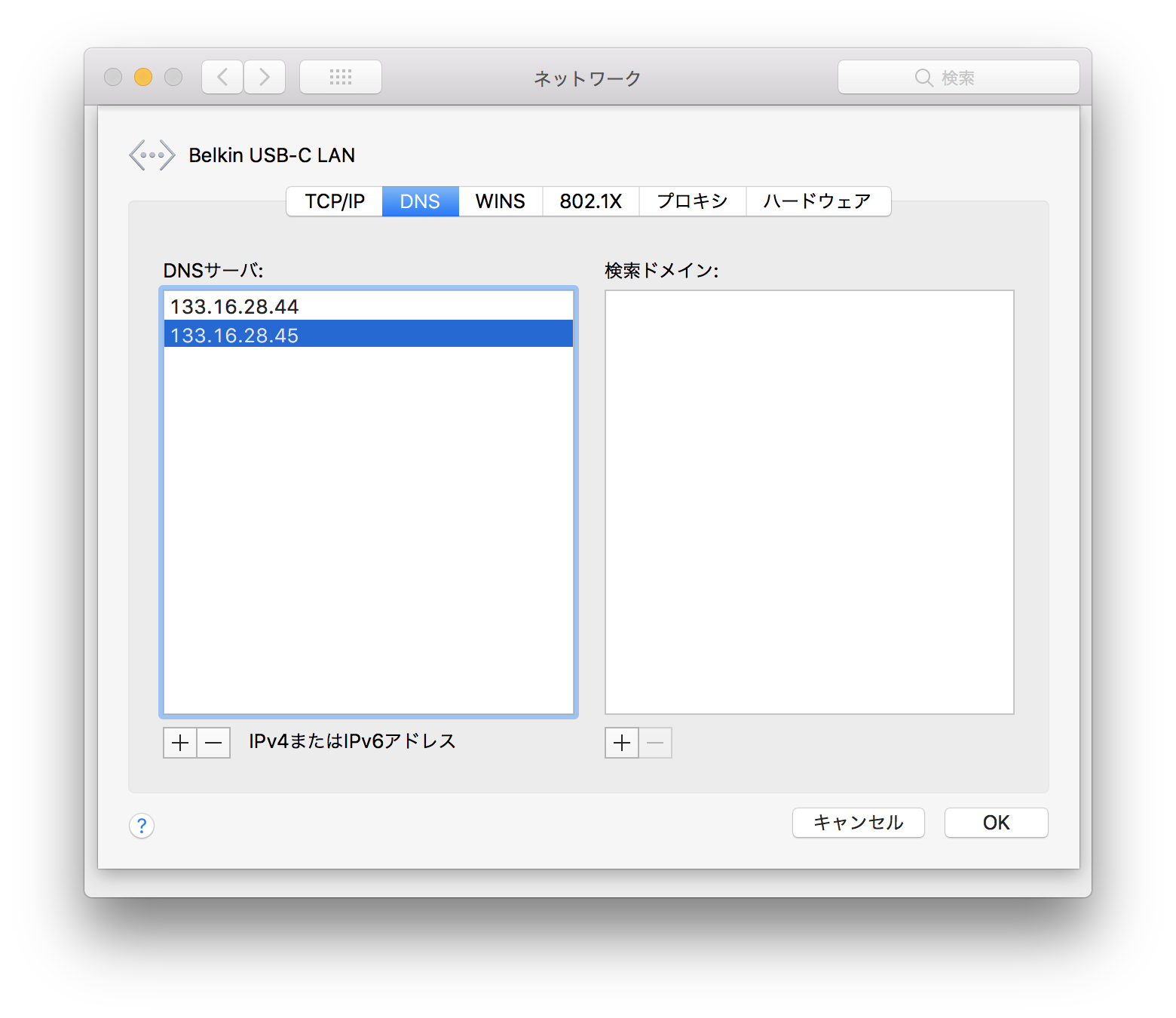When connecting If you want to connect your Mac to the Internet without using a router using (with a fixed global IP address or a wireless LAN connection, it's essential to configure settings to automatically obtain an IP address), you'll need to configure a global IP address for your Mac. Here’s how to set do it up: Step-by-step guide- Click the Apple logo in the menu bar.
- Select "System Preferences..." from the dropdown menu.
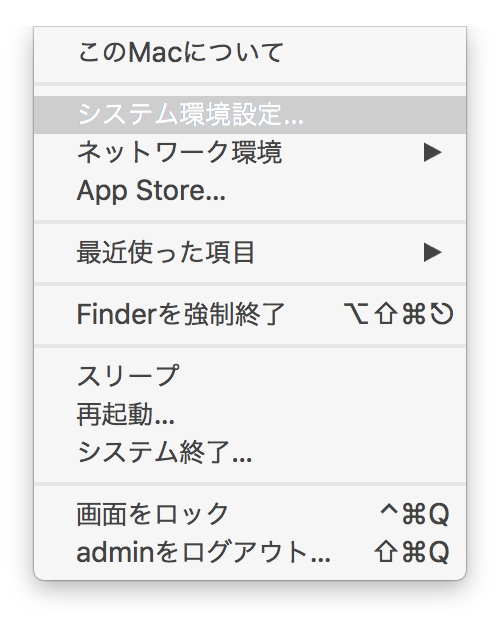 - In the "System Preferences" window, click on the "Network" icon.
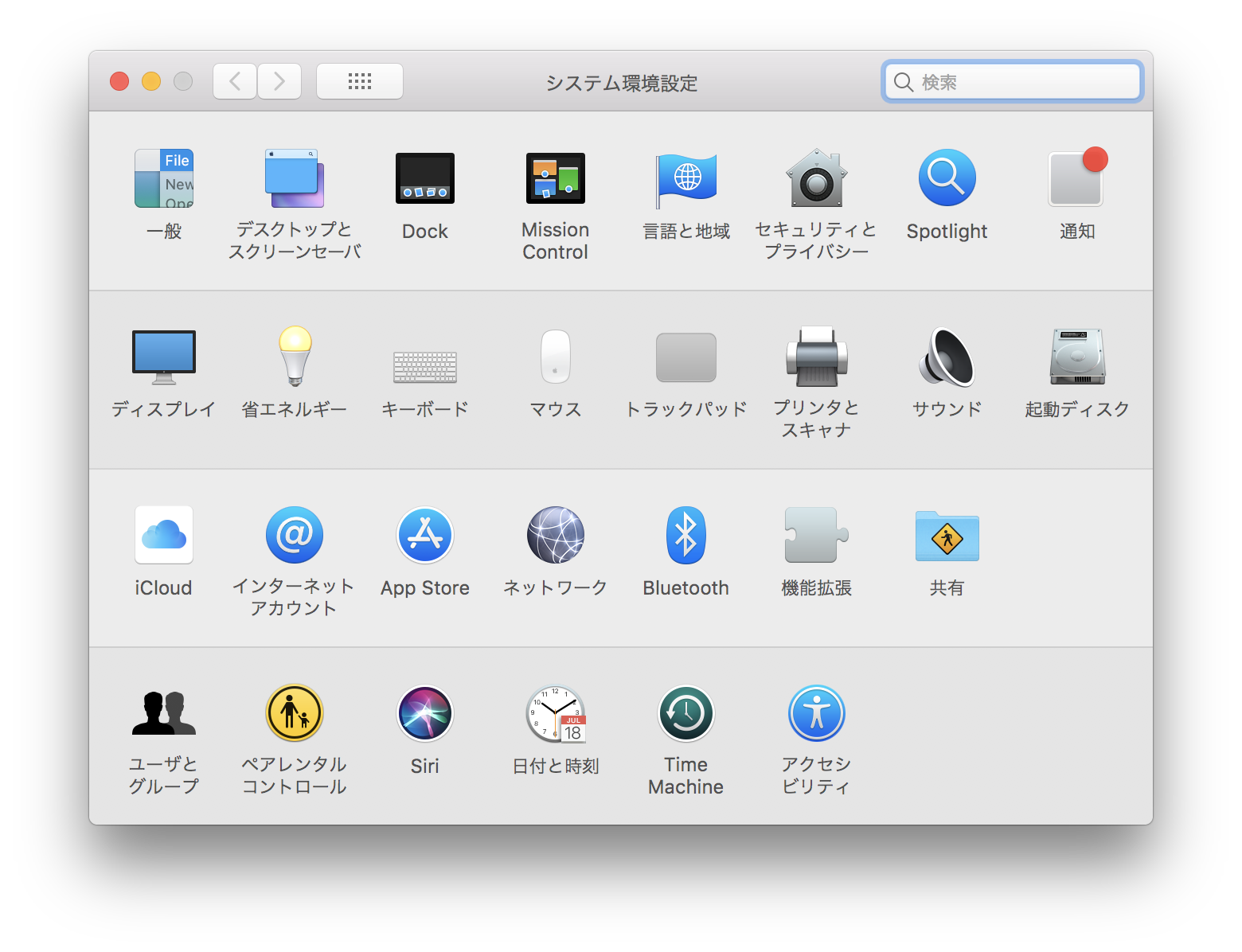 Choose the network service you wish to connect to: Choose the network service you wish to connect to:
For wired connections: Disconnect and reconnect the LAN cable if necessary. Then, click on the active icon in the list on the left (usually represented by a yellow or green circle).
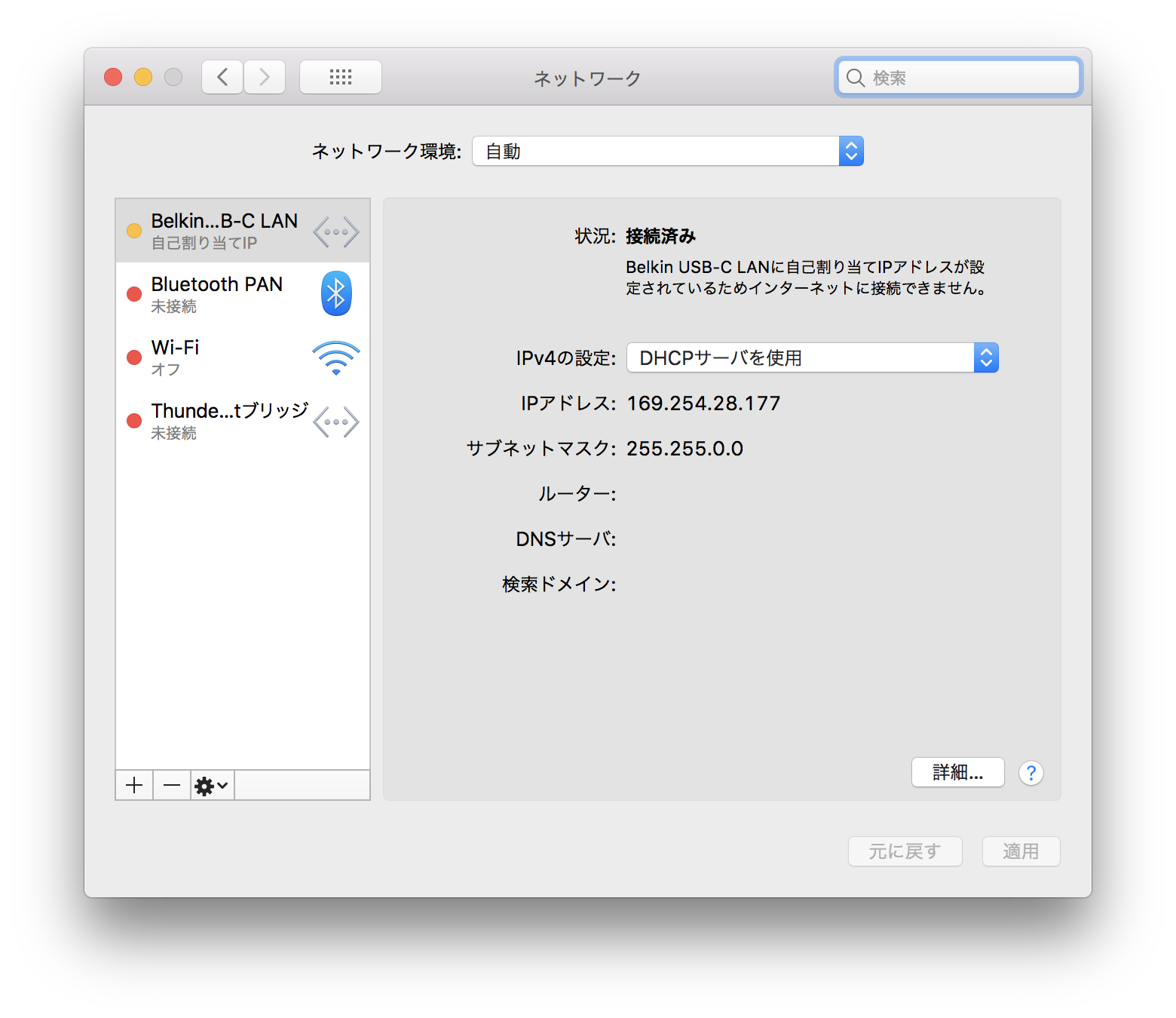
| 情報 |
|---|
If you frequently travel with your Mac, it's advisable to create and configure a new network environment: |
- 「IPv4の設定」ドロップダウンリストをクリックします。
- メニューの「手入力」をクリックします。
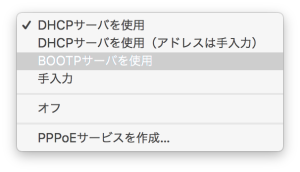 いくつかの入力欄が出現したら、次の通り入力します。 | 項目 | 入力値 |
|---|
| IPアドレス | Mac に割り当てた IP アドレス (例:133.16.203.10) | | サブネットマスク | 255.255.255.0 | | ルーター | グローバル IP アドレスの 4 番目の数字を 1 にした IP アドレス (例:133.16.203.1) |
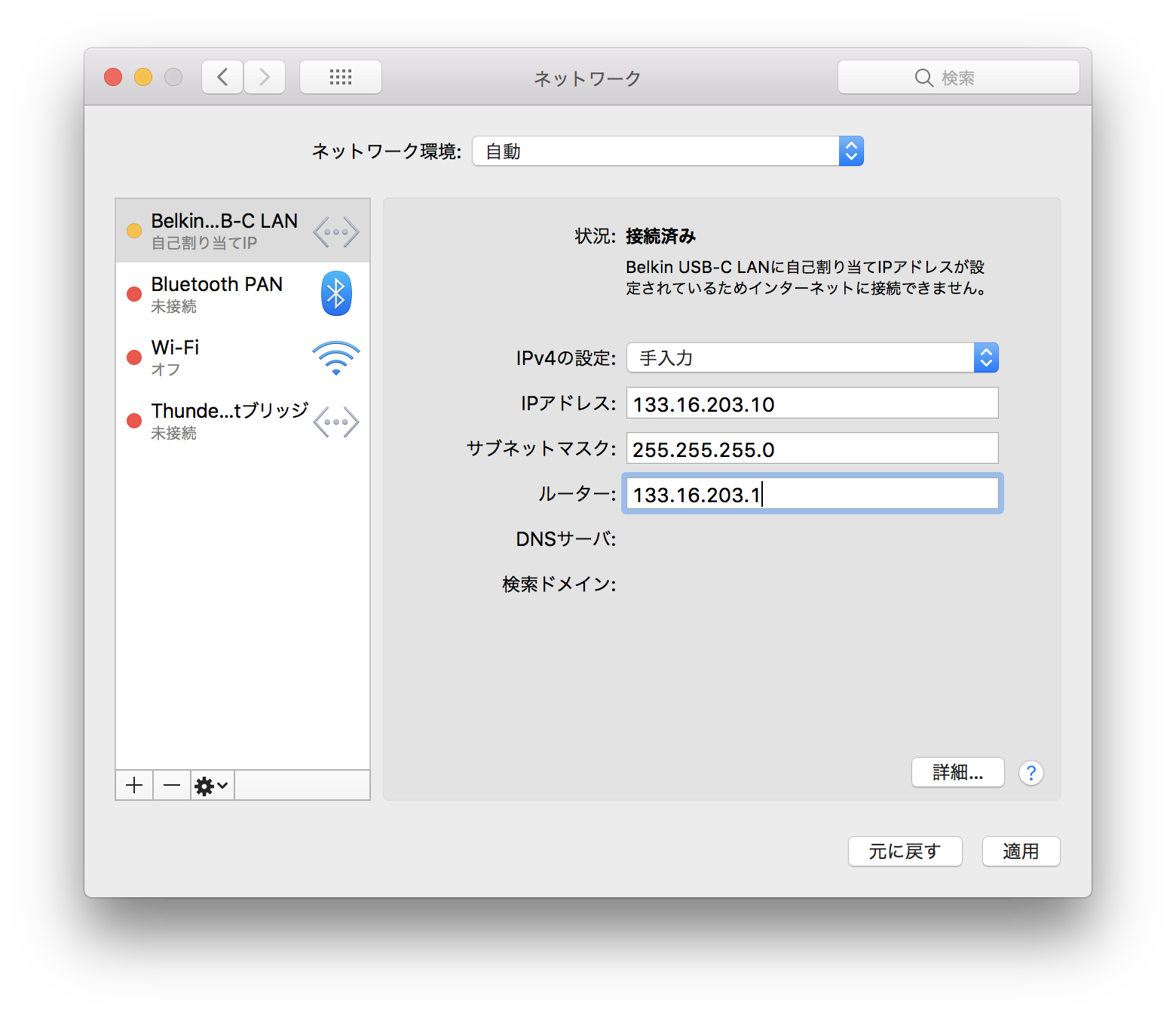
- Click the "More..." button.
- In the tabbed window that opens, select the "TCP/IP" tab.
 - 「DNSサーバ」リストの下にある「✚」ボタンをクリックすると入力欄が出現します。そこに「133.16.28.44」と入力します。
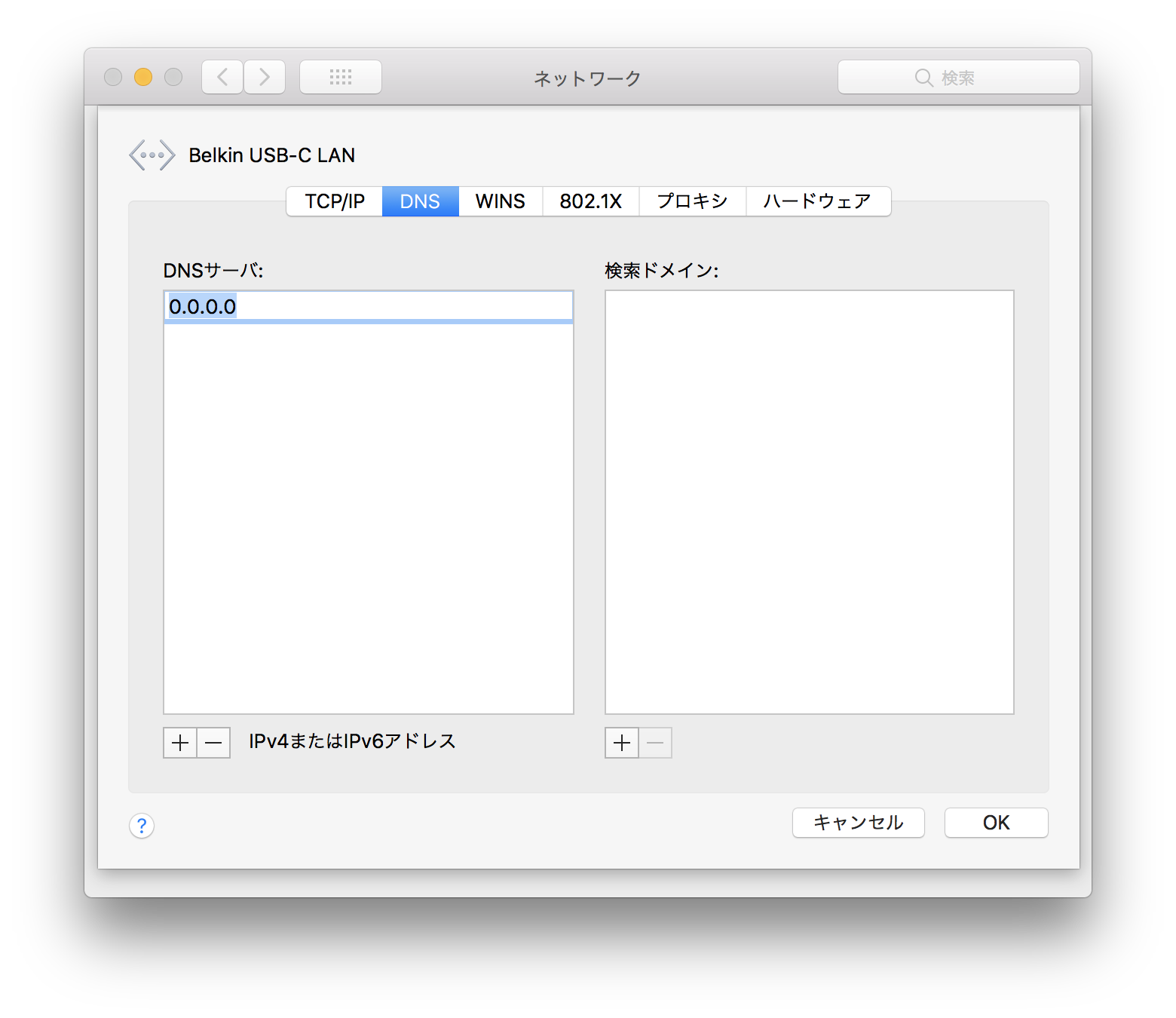 - 前の手順と同じようにして「133.16.28.45」と入力します。
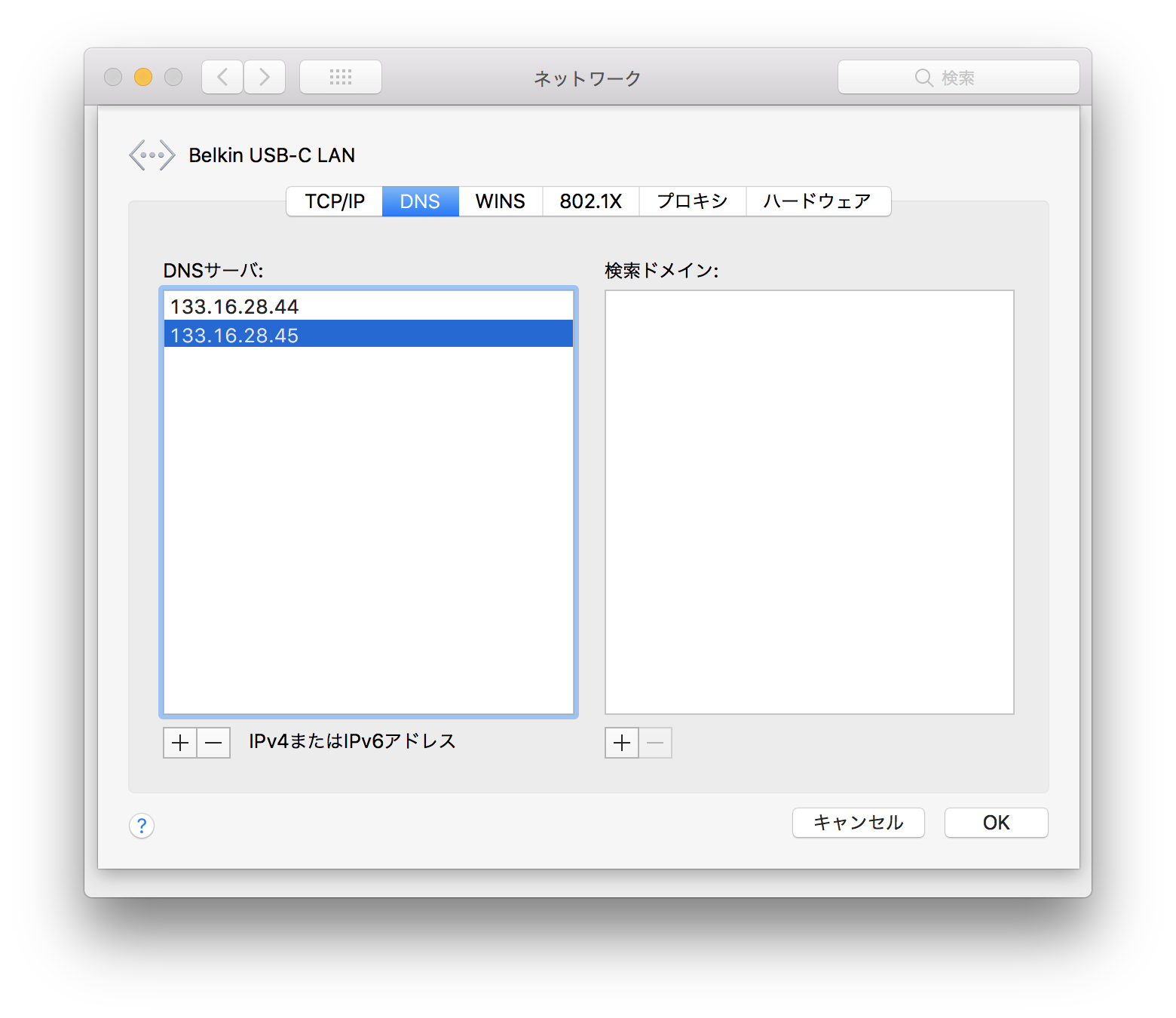 - Click "OK" to confirm the changes.
- Close the tabbed window and click "Apply" in the Network settings.
- Ensure the network icon in the left-hand list displays a green circle to indicate a successful connection.
- Close the Network window to complete the setup.
Related articles| ラベル別コンテンツ |
|---|
| showLabels | false |
|---|
| max | 5 |
|---|
| spaces | CISSUPINT |
|---|
| showSpace | false |
|---|
| sort | modified |
|---|
| reverse | true |
|---|
| type | page |
|---|
| cql | label in ("mac","グローバルipアドレス") and type = "page" and space = currentSpace() |
|---|
| labels | Mac グローバルipアドレス |
|---|
|
|