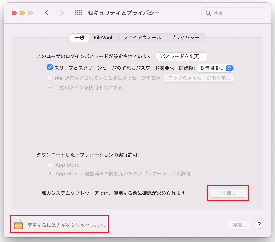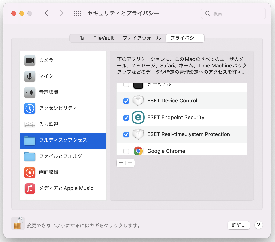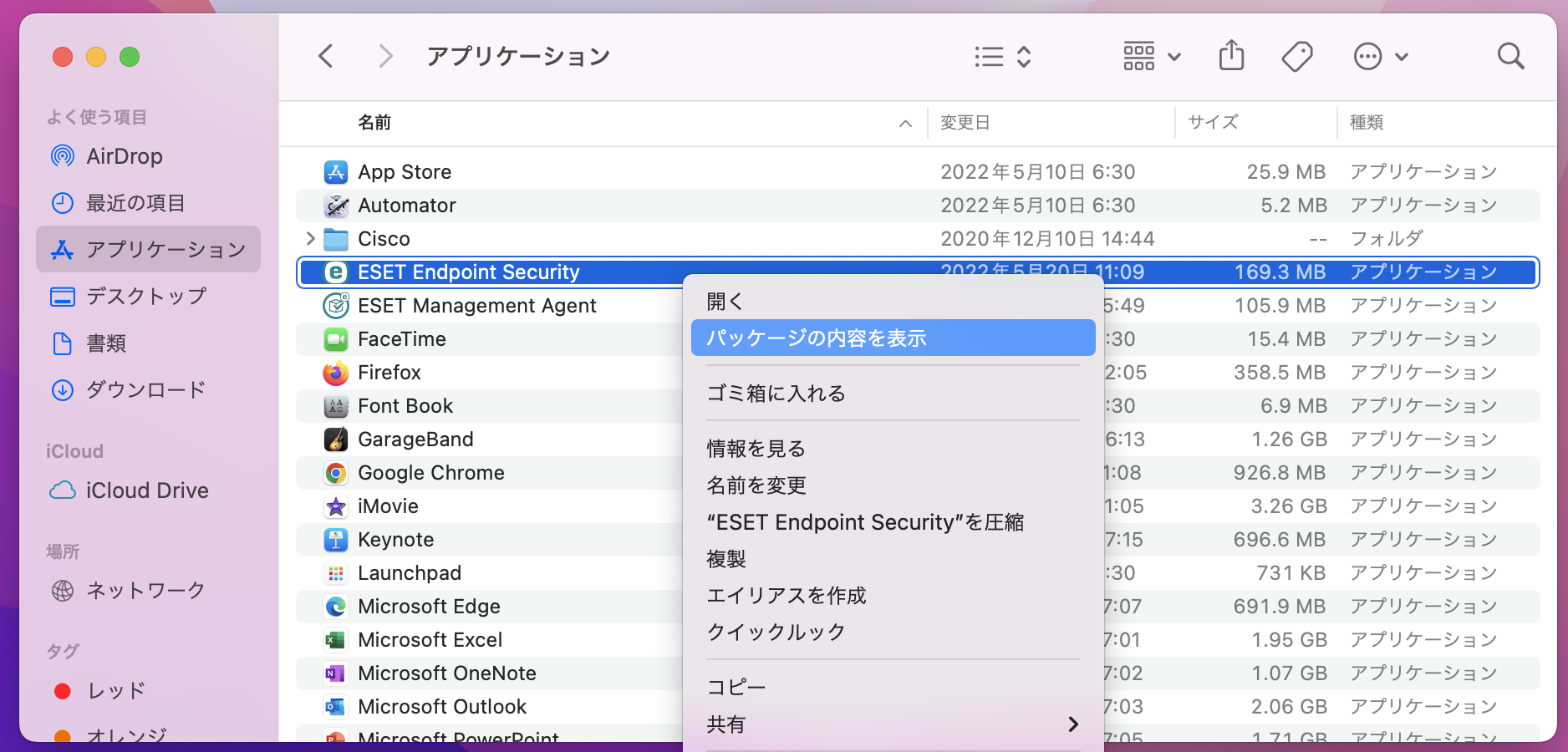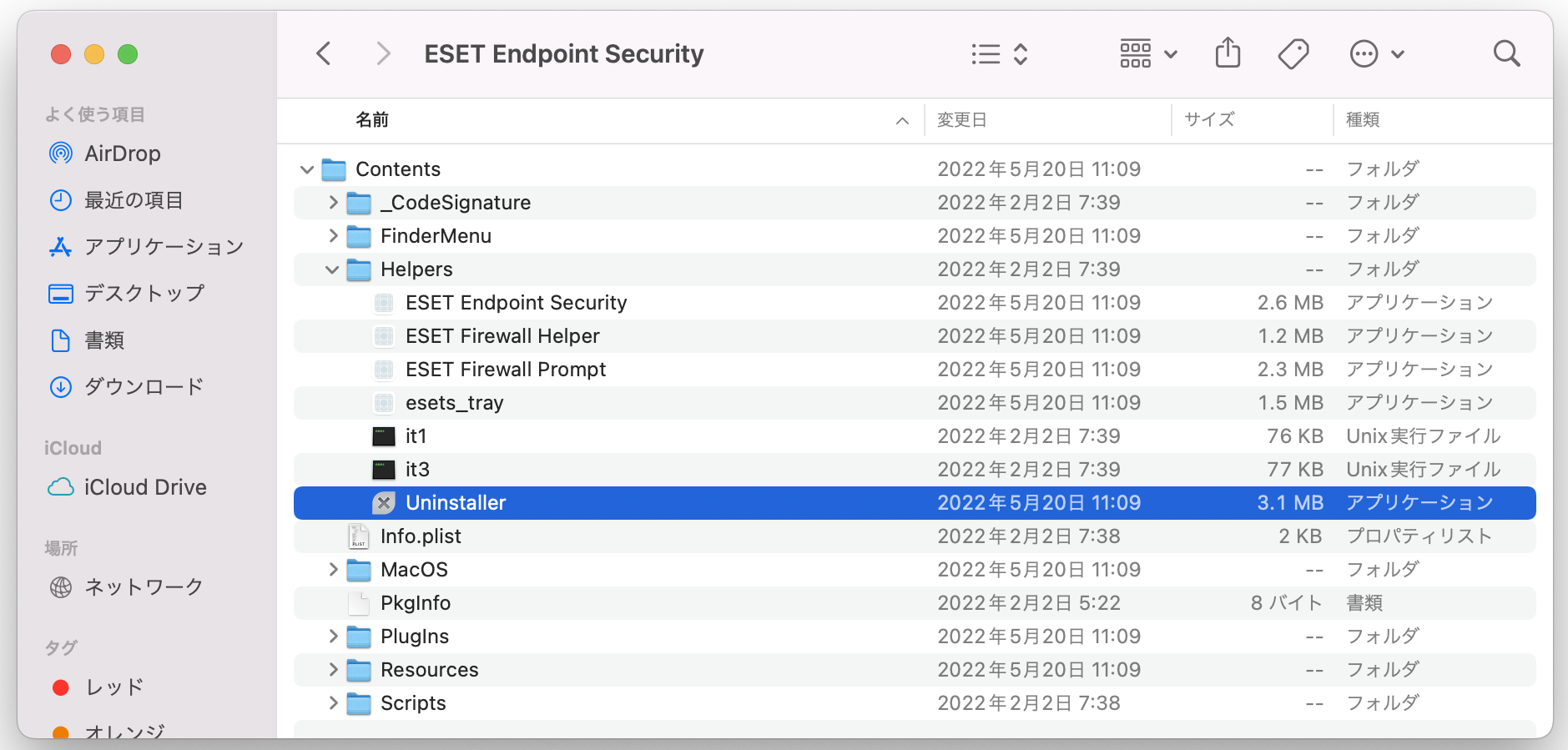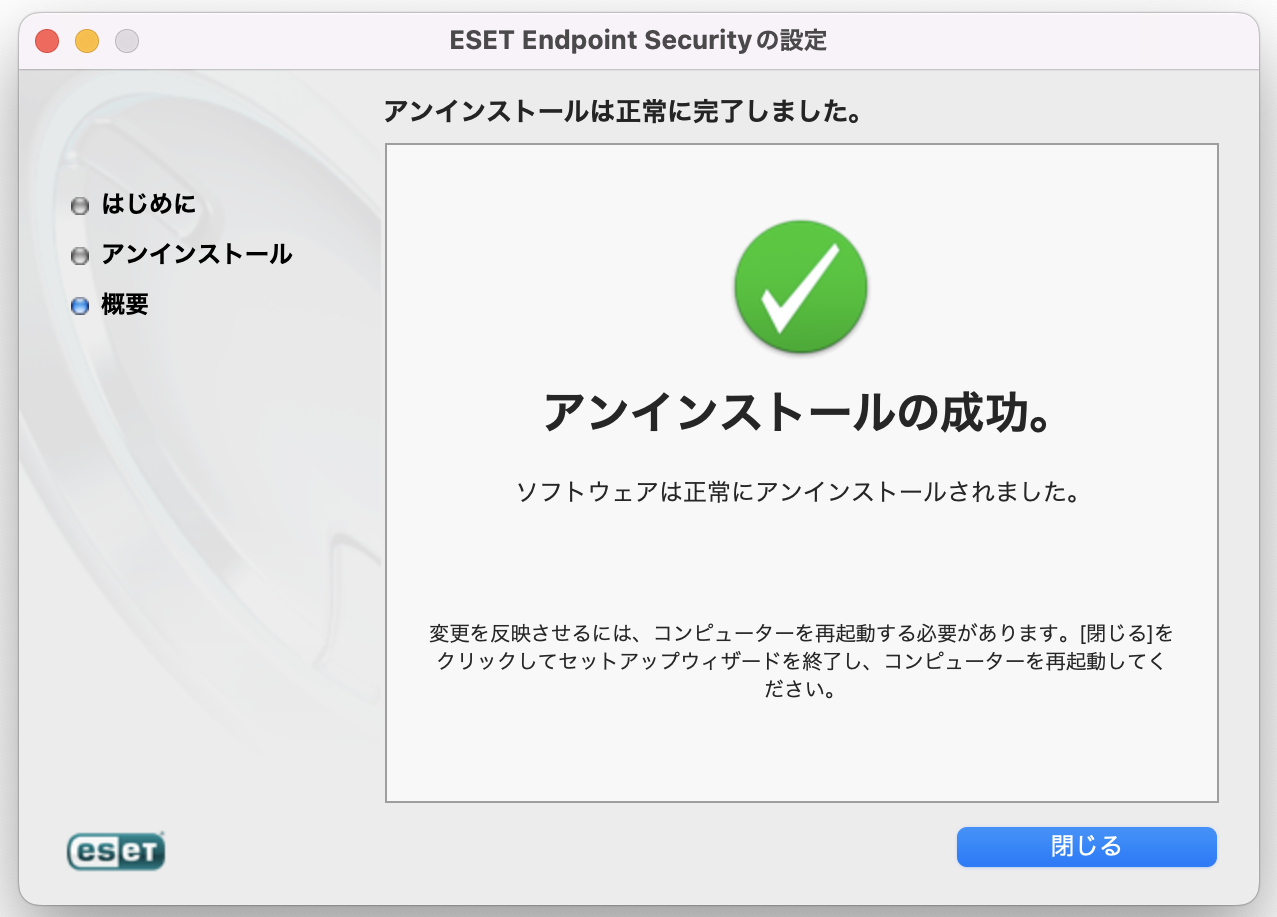| Sv translation | |||
|---|---|---|---|
| |||
ESET Management Agentのインストール |
...
1. |
...
こちらからエージェントライブインストーラをダウンロードしデスクトップに配置します 2.ダウンロードしたファイルをダブルクリックし展開します 3.「Finder」→「アプリケーション」→「ユーティリティ」→「ターミナル」を起動します 4.次のコマンドを入力します
5. |
...
パスワードを求められた場合はログインしているアカウントのパスワードを入力します ESET Endpoint |
...
Securityのインストールとセットアップ1. |
...
こちらからインストーラをダウンロードしデスクトップに配置します 2. |
...
ダウンロードしたdmgファイルをダブルクリックします 3. |
...
「install ESET Endpoint Security」を選択します |
...
4.「続ける」をクリックします |
...
5.「続ける」をクリックします |
...
6.「続ける」→「同意する」を選択します |
...
7. |
...
インストール先を選択して「続ける」をクリックします |
...
8. |
...
「インストール」をクリックします |
...
9. |
...
インストールが完了したら「閉じる」を押します |
...
10. |
...
自動で下記のウィンドウが開きます。「続行」をクリックします |
...
11. |
...
「すべて有効にして続行」を選びます |
...
12. |
...
「既定のインストール」が選択されていることを確認し,「続行」をクリックします |
13.「プライバシー」タブを選択した後,画面左側ペインから「フルディスクアクセス」を選び「ESET......」の項目全てにチェックを入れます
14.画面左下のカギをクリックし「セキュリティとプライバシー」画面を閉じます
13.下記の画面に移りますが、一旦左下の「あとでセットアップ」を選びます 14.下記のポップアップが表示されたら「システム設定を開く」を選びます 15.システム設定が開いたら「ESET Real-time File System Protection」をオンにして「完了」を押します 16.「Finder」→「アプリケーション」→「ESET Endpoint Security」を起動します 17.デスクトップ上部のメニューバーにある「ESET Endpoint Security」を選択し、「設定」をクリックします 18.「プロキシサーバ」を選択します 19.「プロキシサーバを使用」をオンにして「プロキシサーバアドレス」に『proxy.cis.kit.ac.jp』を,「ポート」に『8080』を設定し,ウィンドウを閉じます 20.ESET Endpoint Securityの画面で左ペインの「ヘルプとサポート」を選択し、「登録」をクリックします 21.製品認証キーを画面中央の空欄に入力し,「続行」をクリックします。製品認証キーはこちらに掲載しています 22.アクティベーションが完了すると下記のポップアップが表示されますので「システム設定を開く」を選択します 23.「ESET Web and Email Protection」および「ESET Network Access Protection」をオンにして「完了」をクリックします 24.下記のウィンドウが表示されたら「続行」をクリックします 25.下記のポップアップが表示されたら「許可」を選択します 26.「続行」をクリックします 27.下記のポップアップが表示されたら「許可」を選択します 28.「続行」をクリックします 29.「完了」をクリックします 30.システム設定アプリを開き,左ペインの「プライバシーとセキュリティ」を選び,「フルディスクアクセス」を選択します 31.「ESET Endpoint Security」および「ESET Real-time File System Protection」をオンにします 32.下記のポップアップが表示されたら「終了して再度開く」を選びます 33.ESET Endpoint Securityを起動して「保護されています」と表示されていればセットアップ完了です ESET Endpoint Securityのアンインストール1.「Finder」→「アプリケーション」→「ESET Endpoint Security」を右クリックし「パッケージの内容を表示」を選択します 2.「Contents」→「Helpers」→「Unistaller」をダブルクリックして起動します 3.「アンインストール」をクリックします 4.「アンインストールの成功」画面が表示されたら「閉じる」をクリックしてアンインストール完了です 5.最後にOSを再起動します ESET Management Agentのアンインストール1.「Finder」→「アプリケーション」→「ユーティリティ」→「ターミナル」を起動します 2.次のコマンドを入力します
3.パスワードを求められた場合はログインしているアカウントのパスワードを入力します |
| Sv translation | |||||
|---|---|---|---|---|---|
| |||||
How to Install ESET Management Agent
How to Install ESET Endpoint Security for macOS
How to Activate ESET Endpoint Security for macOS
|
...