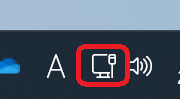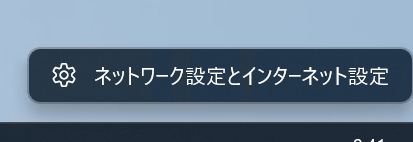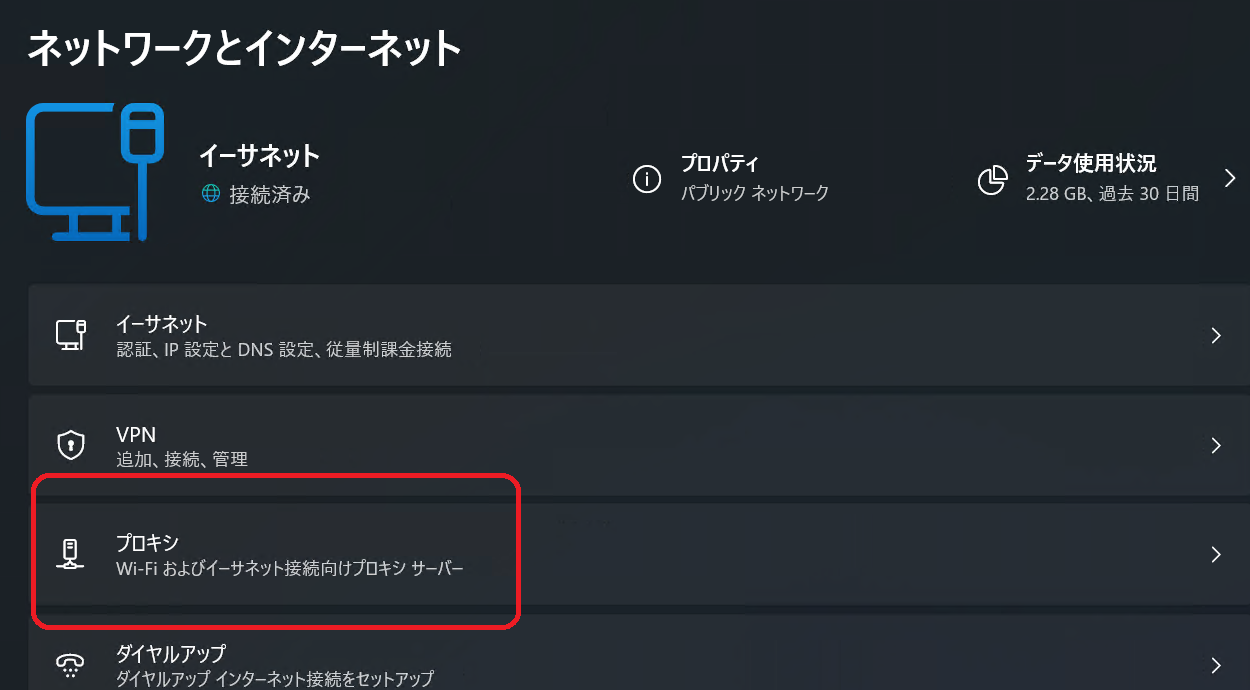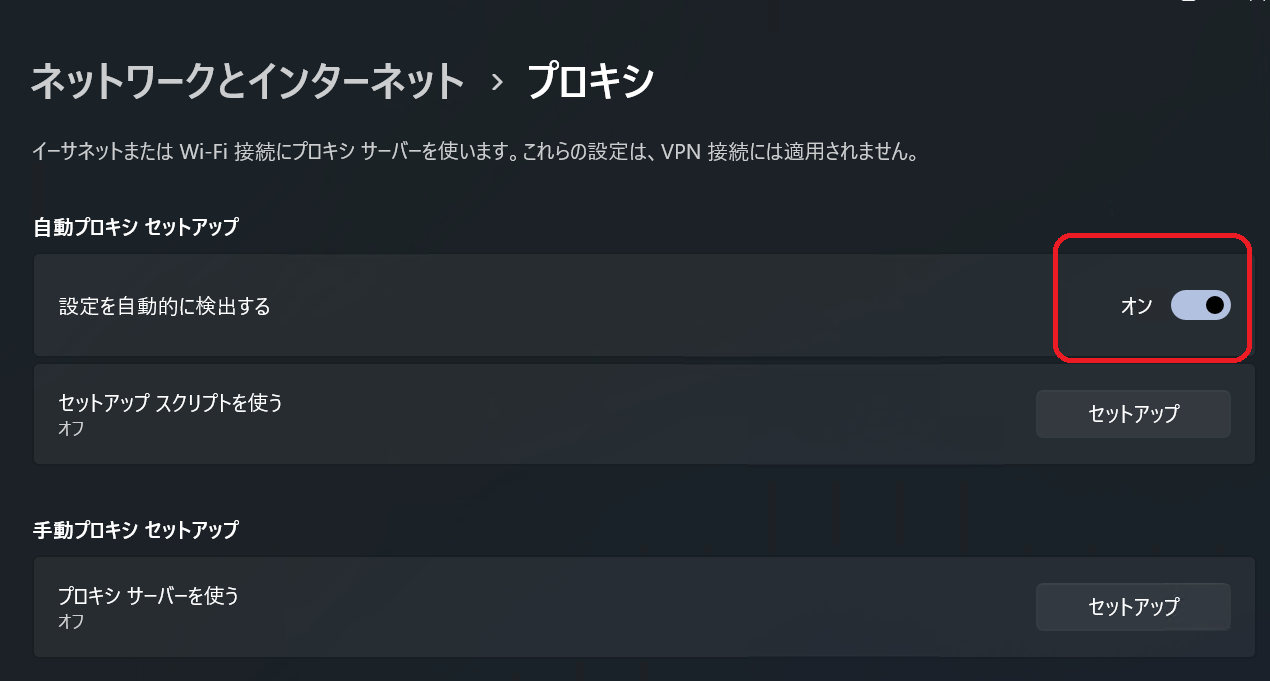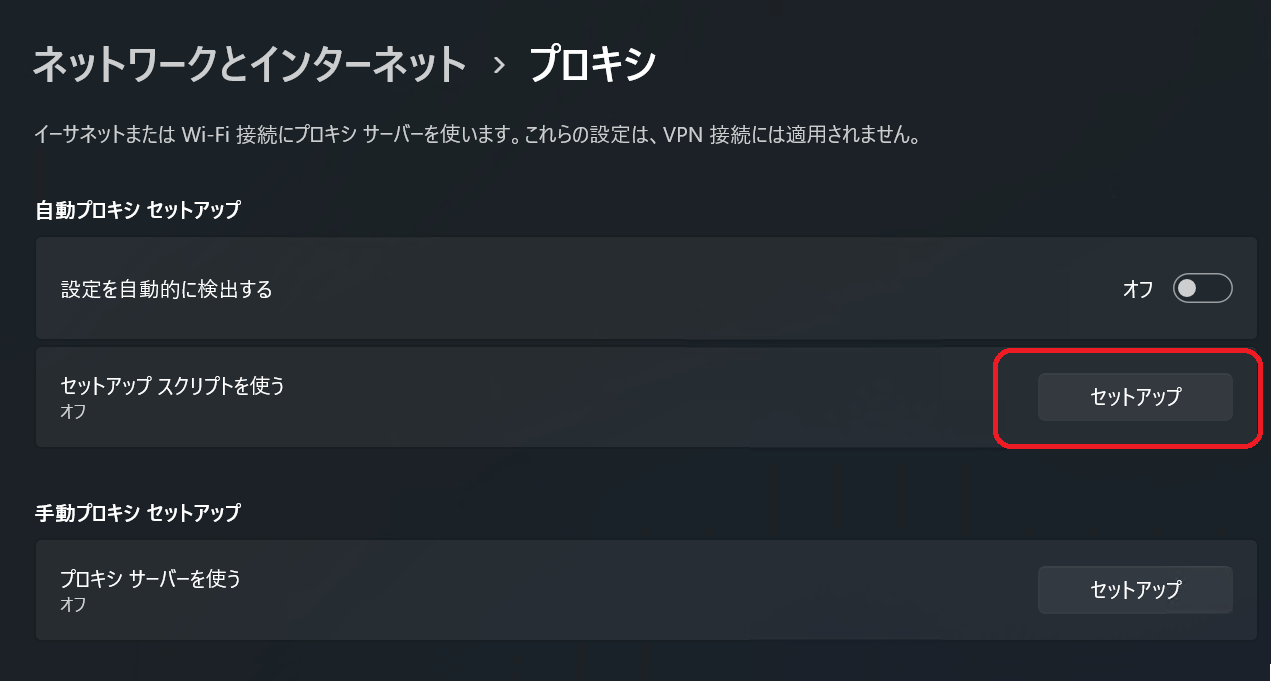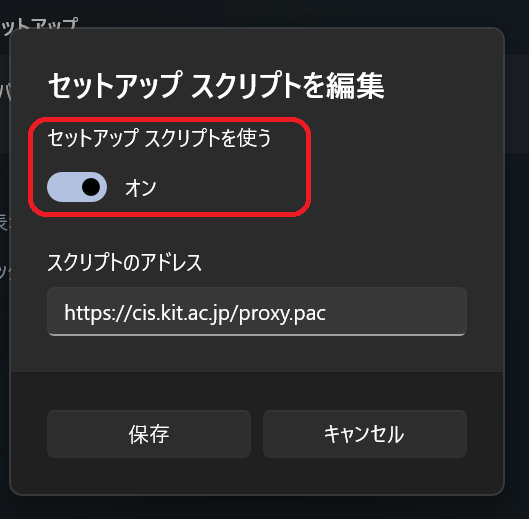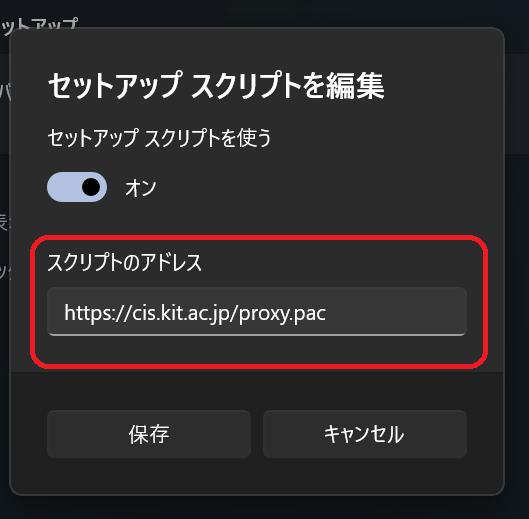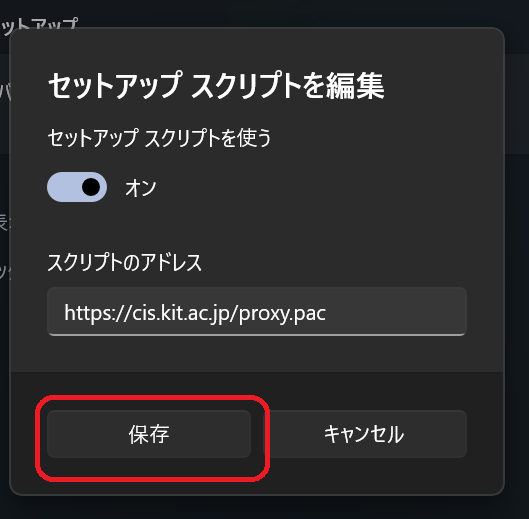This section provides instructions on utilizing a web proxy to access the Internet through the campus information network on Windows11. | 情報 |
|---|
The screenshot is taken from Windows 11 22H2 のものです. Depending Depending on the version, the location you click on and message may vary slightly. |
Step-GuideFind Web-Proxy Settings- Right-click on the network connection icon, represented by either the monitor and network cable icon or the Wi-Fi icon, located in the taskbar.
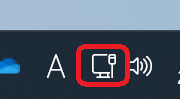 - Click 'Network & Internet Settings'.
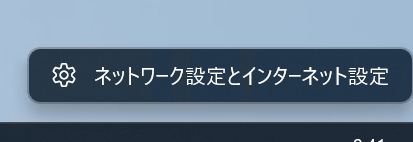 - Click 'Proxy'.
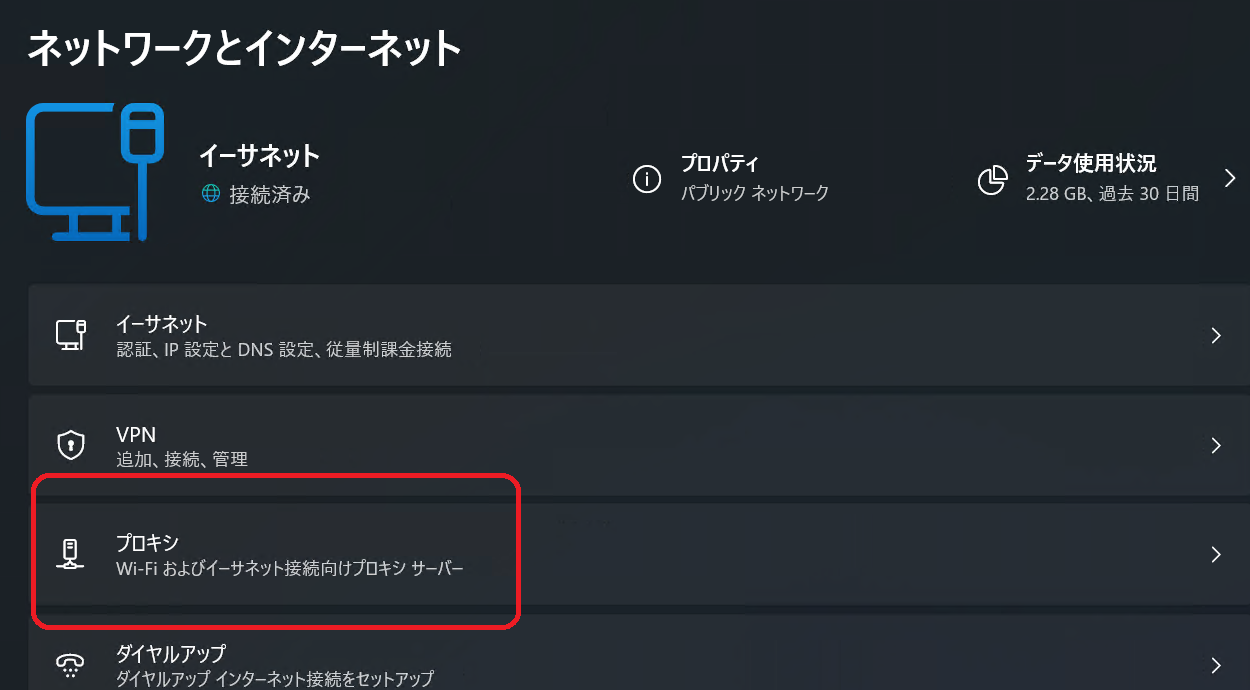
Proceed by configuring a proxy based on your network connection service. Configuring Web Proxy(Wireless Connection / Wired Connection with Browser-based Authentication)- Click to enable "Automatically detect settings."
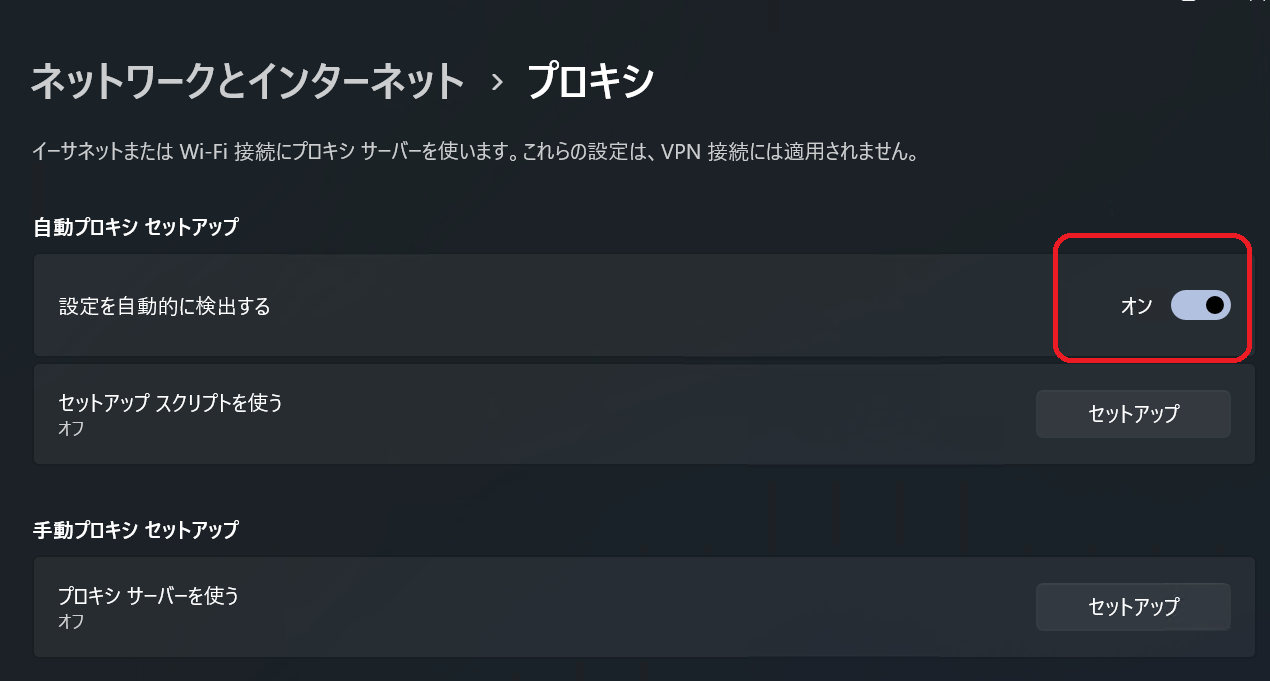
Configuring Web Proxy(Static IP address / Client VPN)- Click 'Use automatic configuration script'.
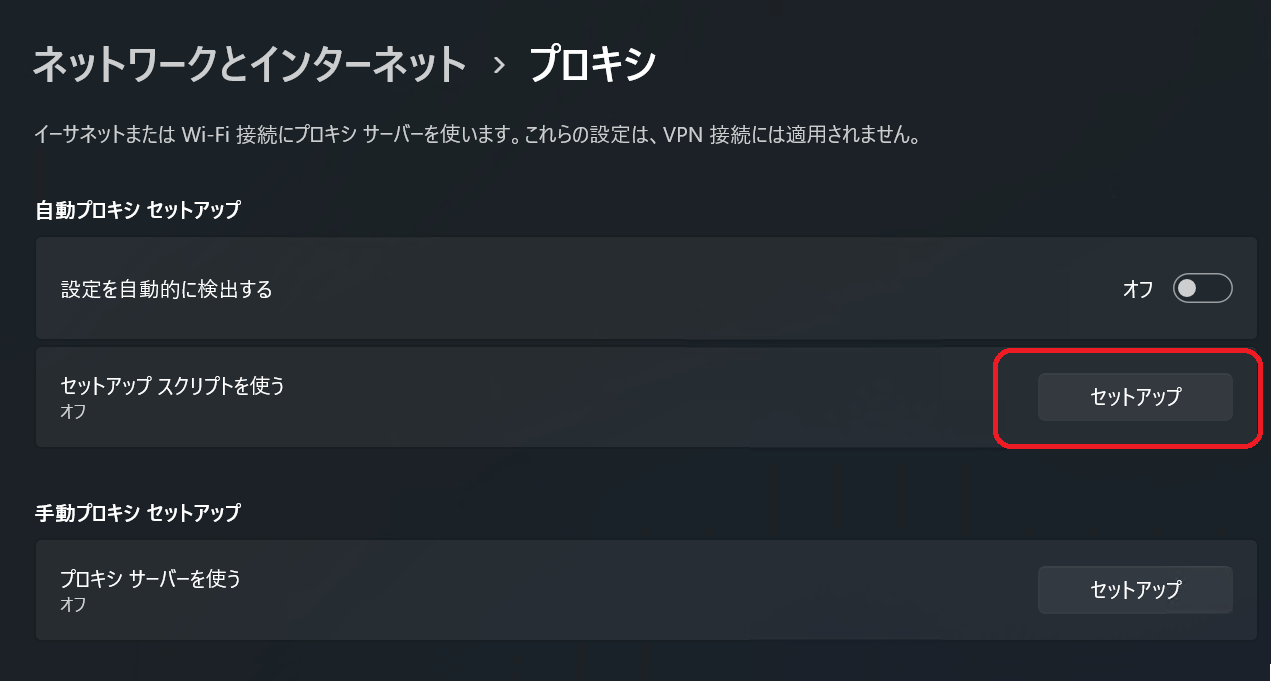 - Click to enable 'Use automatic configuration script'.
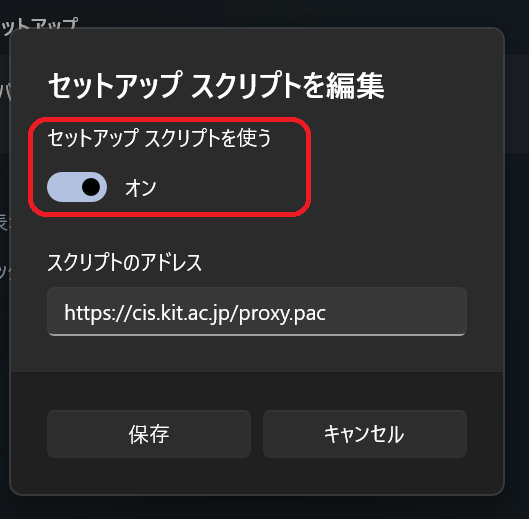 Enter the URL below in the 'Script address'. 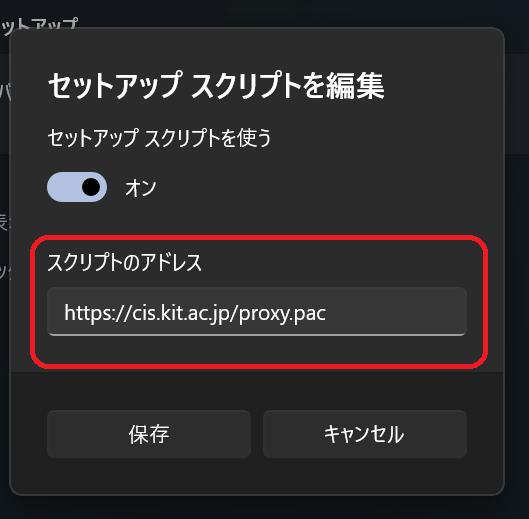
- Click the 'Save'.
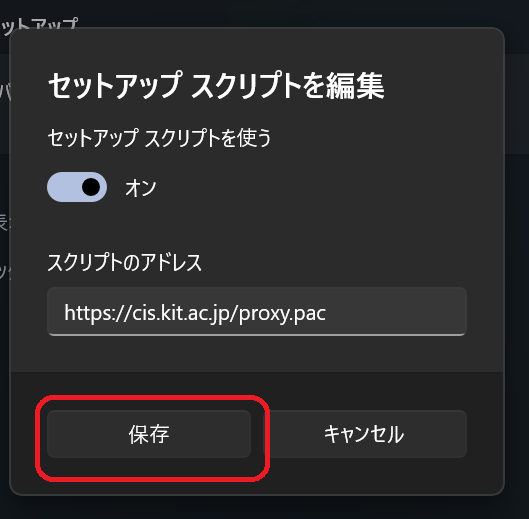
関連記事| ラベル別コンテンツ |
|---|
| showLabels | false |
|---|
| max | 5 |
|---|
| spaces | CISsupport |
|---|
| showSpace | false |
|---|
| sort | modified |
|---|
| reverse | true |
|---|
| type | page |
|---|
| cql | label in ("手引き","webプロキシ") and type = "page" and space = "CISsupport" |
|---|
| labels | Webプロキシ 手引き |
|---|
|
|