How to download and install Microsoft 365- Complete the online application form.
https://jira.cis.kit.ac.jp/servicedesk/customer/portal/10/create/140
We will contact you via e-mail* after the registration is done.
NOTE: The e-mail will be sent to your @kit.ac.jp / @edu.kit.ac.jp account. - Access the link below.
https://idp.cis.kit.ac.jp/idp/profile/SAML2/Unsolicited/SSO?providerId=urn:federation:MicrosoftOnline - When KIT Shibboleth authentication page appear, Sign in with your CIS account.
- After confirming the radio button below checked, click the 送信(means "send") buttun.
 - After confirming the radio button below checked, click the 同意(means "agree") buttun.
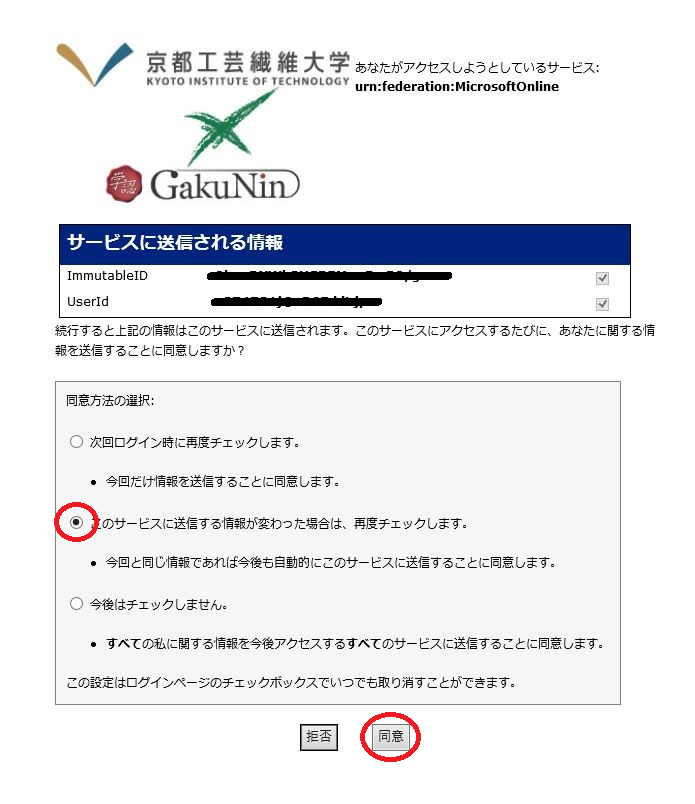 - In case "Stay signed in?" message appears, click "Yes".※Clicking "No" will increase the number of times you are asked to sign in.
 - Choose "Install Office 2016 on your PC" and click "Office2016". on "Microsoft 365." The installer "OfficeSetup.exe" will be downloaded.
- After that, double-click the installer and follow the instructions in the wizard.
- After installing, sign out in the upper-right corner of the page.
|